1) GPS MAPS: Corrupt SD Card
If your Garmin GPS unit gives an error to say that the "SD Card is corrupt".... There could be various reasons for this, and it does not necessarily mean that there is something wrong with the T4A SD Card. Please try the following solutions: • Reboot your GPS unit to clear the error • If that fails, connect your GPS unit via a USB cable to your PC – copy and paste the contents of the SD Card to your PC; then format the SD Card; then copy and paste the files from your SD card back onto your SD Card. • If that fails, please update your Garmin via Garmin Express which keeps your device up to date from Garmin.2) GPS MAPS: BMW Motorad Navigator 5
Is compatible with the T4A GPS Maps. How to insert the T4A GPS Maps SD Card:The BMW Navigator 5 has an SD Card slot, you will have to open at the back of the device and remove the battery to see the SD Card slot, also on the back of the device, there is another "flap" on the back of the device too which you can open (or lift rather), to connect the USB Cable that you would have received when you purchased the GPS.3) GPS MAPS: Removing T4A POI clutter on Garmin Maps
Garmin, for some or other reason, has included a random T4A POI layer on their units as follows for example:
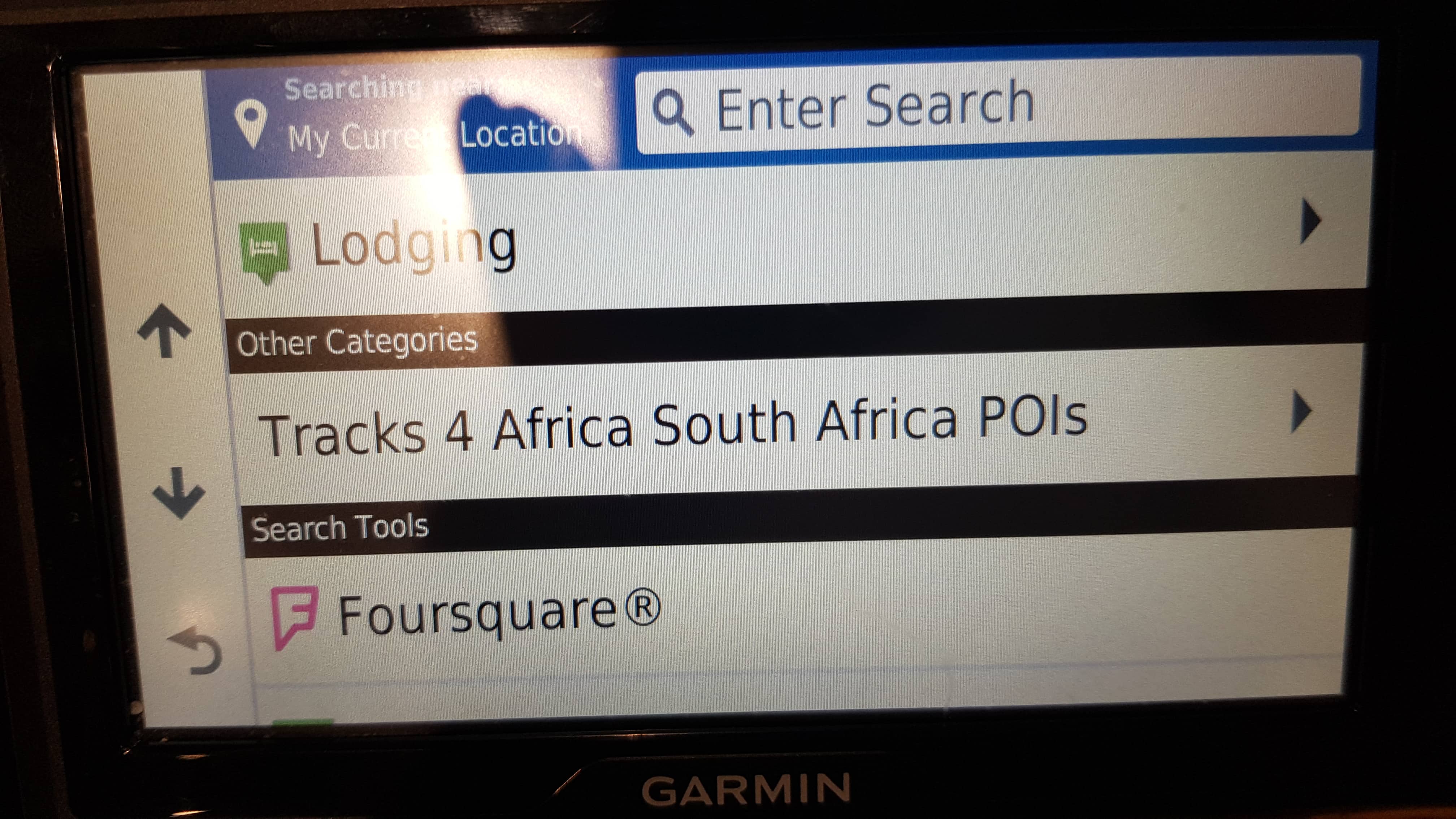
This is creating an annoyance on Garmin users devices, as POI around them pop up all over the place on their screen represented by white T4A number 4's.
You can follow the steps below in order to remove this.
Please note that T4A has never requested Garmin to incorporate our POIs into their maps and device in this manner. We are reported the issue to Garmin and they have removed it in their latest units: To solve for now:
Step 1: Connect your device to your computer using the USB cable the device came with.
Step 2: Open Garmin Express, navigate to your device, once you have selected your device in Garmin express, please select “Map options” (indicated in screen shot below)
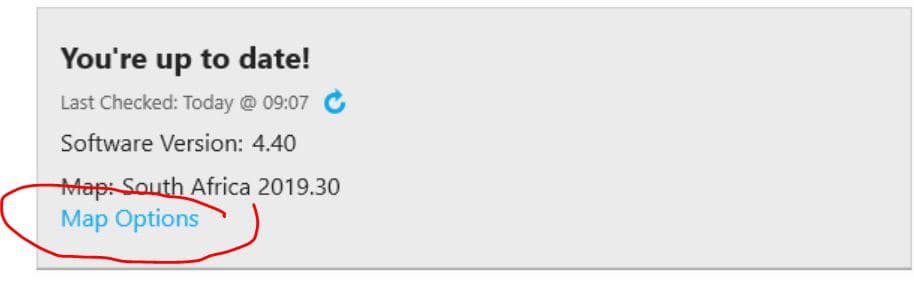
Step 3: Select “Reinstall map” followed by “Continue”.
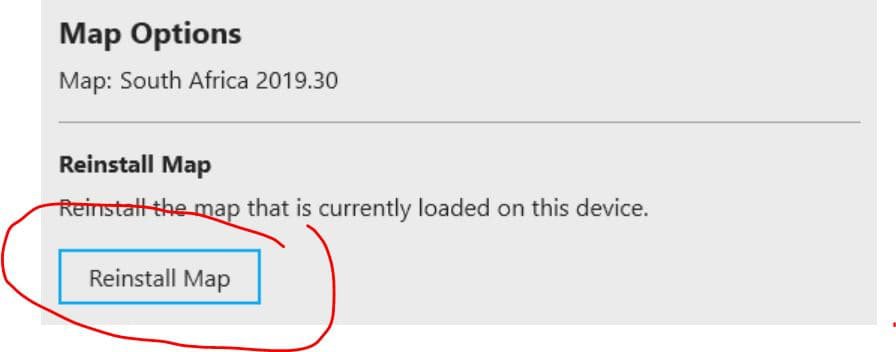
Step 4: Allow the reinstallation of the map to complete, this will load the corrected files onto your device which will solve the clutter of the Tracks4Africa Pois on the map screen when navigating.
4) VIDEOS: Installing Tracks4Africa GPS Maps on your Mac Computer from an SD Card
5) VIDEOS: Installing Tracks4Africa GPS Maps on your Windows PC from an SD Card
6) SHOP: How do free upgrades on GPS Maps SD Card work?
Please click this link here for more info.
