1) NAV APP: How to sign into iTunes with a different account
If you need to access your iTunes account from another device, you need to log into that device, with your account.
Just remember, that you'll have to switch back to the other account each time you need to update or download an app:
- Launch the settings app on your iPhone or iPad
- Tap on "iTunes & App Stores"
- Tap on your Apple ID
- Tap on "Sign Out"
- Then on the same scree, tap on "Sign In"
- Enter a different Apple Id and Password
- Tap on "Sign In"
2) NAV APP: How to change the orientation of your maps on the Overland Navigator App
Please click on the magnifying glass icon that appears on the Navigator Apps' screen - see example below:

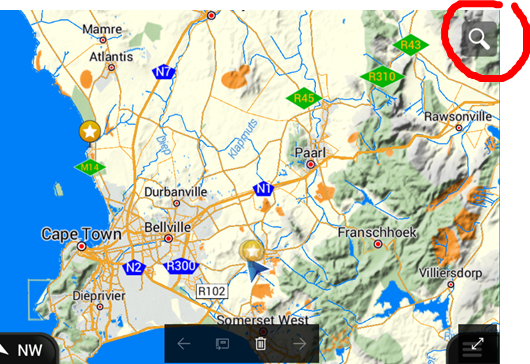
When clicking on the magnifying glass, you should see more settings, one of the icons you will see, is a compass, please select the compass to change your map orientation:
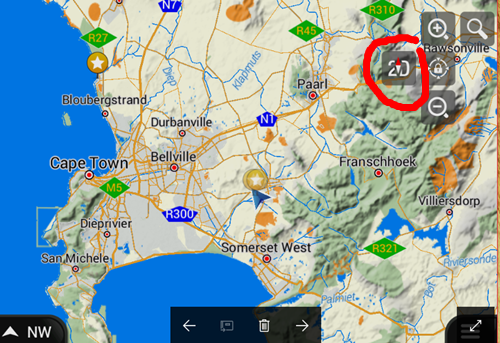

3) NAV APP: How do I get UPDATES for this APP?
Once you have installed the APP on your device, it should automatically update as new versions are released.
For ANDROID: Please check these settings in your Playstore: (ie. Also please double check the settings by googling these steps on the internet)Tap Play Store.Tap the Play Store Menu icon.Tap Settings.Tap Auto-update apps.To enable automatic application updates, tap Auto-update apps at any time or Auto-update apps over Wi-Fi only.For Apple (iPhone, Ipad): Please check these settings in your Playstore:(ie. Also please double check the settings by googling these steps on the internet)Tap “Settings” on your devices'home screen.On the left side of the “Settings” screen, tap “iTunes & App Store”.Under “iTunes & App Stores” on the right, tap the slider button to the right of “Update”.You can make sure your device only uses Wi-Fi to download the updates. To do this, tap the “Use Cellular Data” slider button.4) NAV APP: Does the T4A Navigator App Record or Show Tracks?
No you cannot record or show tracks on our Navigator App. You can only see your current position.
5) NAV APP: Installing the Android Navigator App on more than one Android Device
The T4A Navigator App is linked to the Google Account that made the purchase. Normal Google Play App store rules apply and there is nothing specific about our App that differs from standard App store rules.
Google could possibly allow you to download the App onto several devices linked to the same account and they may change this rule if they suspect it is being abused. But that is something that customers should then should take up with Google.If your device is stolen and you get a new one and sign in with that same account you should be able to download the T4A Navigator App again.6) NAV APP: GPS MotionX Compatibility is NOT compatible with Tracks4Africa Products
MotionX cannot be used with the T4A maps on iPad or iPhone.
MotionX also does not support Garmin compatible maps, in fact it only supports online maps like you would view from a website. It has the ability to cache web tiles but that does not give you navigation. MotionX as far as I know only allows you to view a map background and record tracks etc.
For iPad, we have two apps that can be used.
For Navigation (route calculations and driving instructions): Tracks4Africa Overland Navigator. It is a once-off purchase of the entire Africa and allows for offline routing, meaning you do not need an internet connection.
For travel information: Tracks4Africa Guide App. This app combines cartography with guide book information in a single app. The app itself is free with in-app purchases for countries you like to take along with you. Once again this app works offline once the guides are installed. The app does not give you navigation, but will show your location on the map as you drive and you can switch on categories of places to see what is near you. For example if you are looking for camp site you switch on Camping and see the dots for camps around you. You can further click on a dot and get detailed information on this place.
7) NAV APP: BAD ELF and the T4A Navigator App
What is Bad Elf?
Bad Elf is an external GPS that can be paired or plugged into a device that does not have built-in GPS, e.g. iPads with WiFi only.
Bad Elf GPS will give the device operating system a GPS feed and the Location Service of the device will be as accurate as the GPS location.
Will our Tracks4Africa apps work with Bad Elf?
Yes. Our apps make use of the Location Service of the device and therefor will work when Bad Elf is used. Our apps also do not rely on internet connectivity to work which means that when Bad Elf receives GPS signal and there is no internet connection, our apps will work.
Contact Bad Elf for support.
For any support or questions on using Bad Elf, please contact Bad Elf as we do not have any technical support capability on these devices. See their website:
8) NAV APP: Refunds for Google Play Store Purchases
Please note that we have very limited control over the Play Store.
If it’s less than 48 hours since you bought an app, you can request a refund through Google Play.
See here to request a refund from the Google Play Website.
If this does not work, please contact our sales team - we may be able to assist with refund on the Google Play Store, if you provide us with a reference number. We will also use our discretion as to whether a refund is applicable or not.
9) NAV APP: Refunds for iTunes Store Purchases
Please note that we have very limited control over the iTunes store.
All refund requests for Apps purchased on iTunes must be done via iTunes.
10) NAV APP: On how many Apple devices can I load my T4A Navigator APP?
Apple will allow you to download the App on 5 devices if you have the same iTunes account.
