1) GPS MAPS: The Garmin Overlander on Tracks4Africa
We have tested the Overlander and here are our basic findings:- It only communicates to a Windows computer, not Mac.
- It is possible to connect it to Basecamp on a Windows computer and we could load our maps to it and it is compatible.
- Our SD Card version from 19.10 will work with the Overlander. We realised that this unit and some other newer Garmin models require the folder structure on the Sd card to be slightly different and it was easy enough to include this change.
- We could not find a way to load and copy tracks from the Overlander without having to use the Explorer app though. So that is a bit of an oversight on their side as this unit is made to use in remote areas without the implicit need for internet access.
- The bracket the Overlander comes with does not hold up to off road travel for long. Our unit was in fact shipped with a RAM ball adapter and I would strongly recommend doing this conversion and mounting the unit with RAM fittings and suction cups.
2) GPS Maps: Basecamp lagging on a MAC
If you find that Basecamp is running very slowsly on your MAC, and that it is slow to react when you pan or zoom on it: We advise that you uninstall Basecamp. Then update your OS (Operating System) on your MAC. Then reinstall Basecamp. This may resolve your issue.3) GPS MAPS: Polnav Navigator
Our Garmin SD cards will not work on this device.We manufacture a T4A SD card which runs on WinCE and supply this to Planet Electronics. It could be that this may work however we cannot say for sure as we do not create cards specifically for the device you have. The manufacturer or dealer should be able to assist you with this.We do not sell the WinCE cards ourselves but you can contact Planet Electronics.4) USER GUIDES & VIDEOS: For Garmin GPS Maps
5) VIDEOS: BaseCamp Basics Full Tutorial – A detailed tutorial on basics of BaseCamp & Tracks4africa Maps
6) GPS MAPS: I cannot install Mapsource
If you downloaded the free link from Garmin to install Mapsource - and it gave an error during the installation informing you that you have to have another Garmin software product installed on your computer in order to complete the Mapsource installation, you can try to install MapInstall first, and then try to install Mapsource again:
Click here for the download link to MapSource in order to install it:
7) VIDEOS: Installing T4A GPS Maps – Mac
8) VIDEOS: Installing T4A GPS Maps – Windows
9) GPS MAPS: Removing T4A POI clutter on Garmin Maps
Garmin, for some or other reason, has included a random T4A POI layer on their units as follows for example:
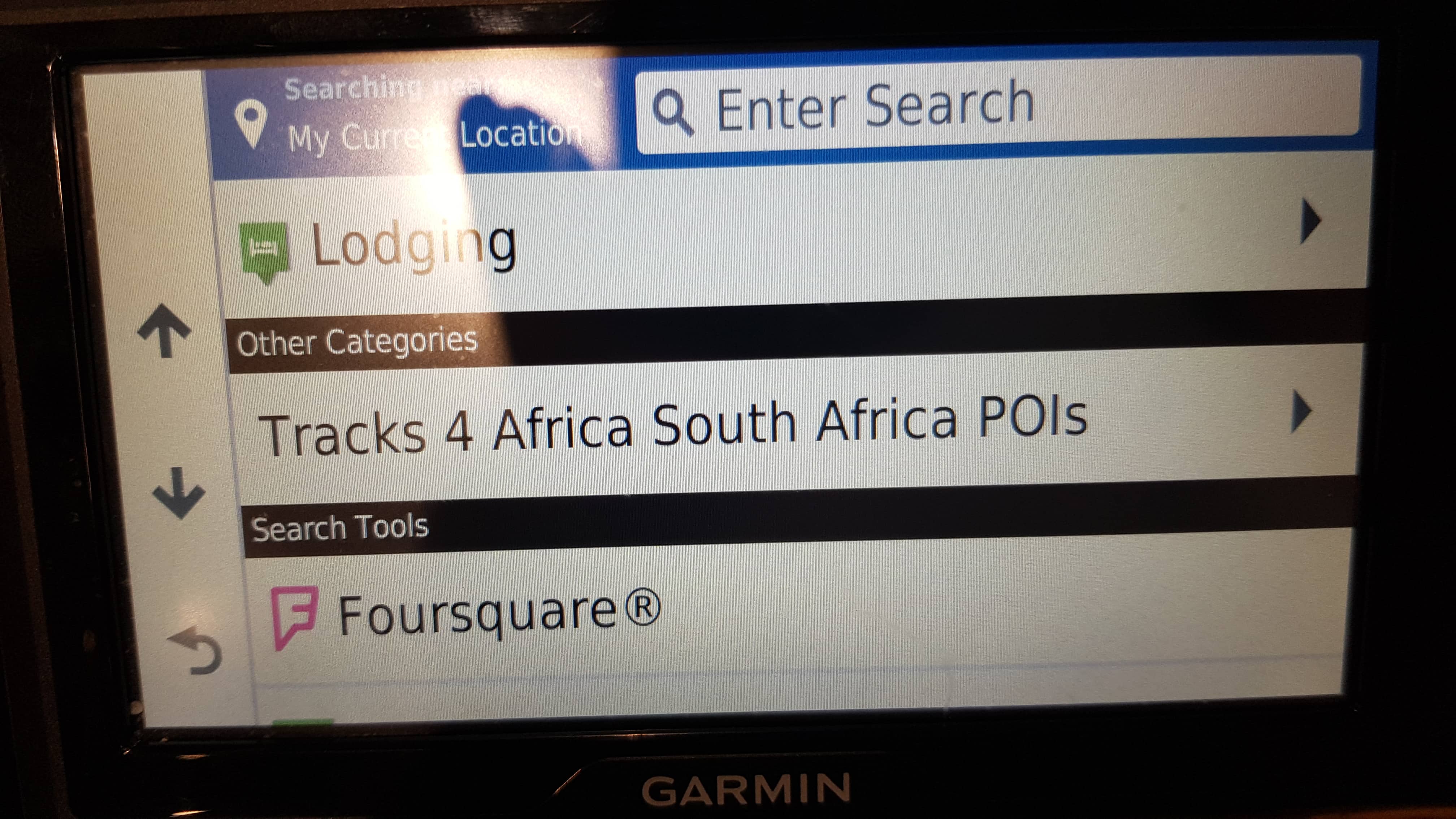
This is creating an annoyance on Garmin users devices, as POI around them pop up all over the place on their screen represented by white T4A number 4's.
You can follow the steps below in order to remove this.
Please note that T4A has never requested Garmin to incorporate our POIs into their maps and device in this manner. We are reported the issue to Garmin and they have removed it in their latest units: To solve for now:
Step 1: Connect your device to your computer using the USB cable the device came with.
Step 2: Open Garmin Express, navigate to your device, once you have selected your device in Garmin express, please select “Map options” (indicated in screen shot below)
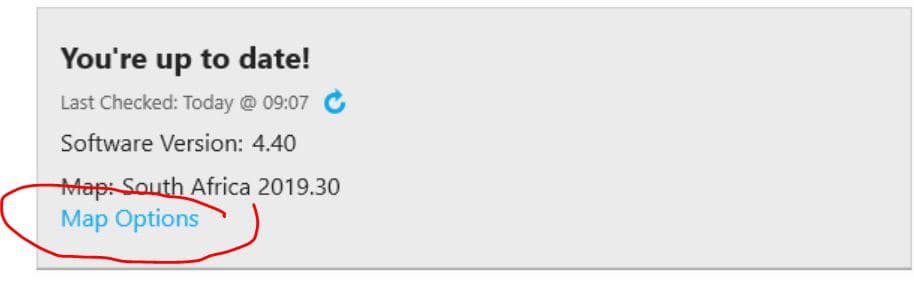
Step 3: Select “Reinstall map” followed by “Continue”.
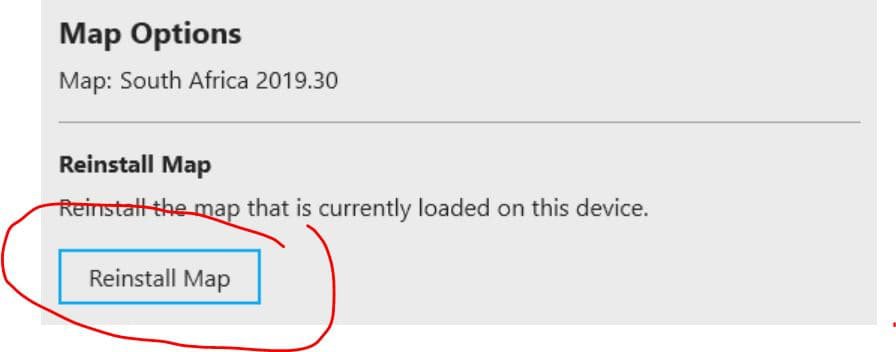
Step 4: Allow the reinstallation of the map to complete, this will load the corrected files onto your device which will solve the clutter of the Tracks4Africa Pois on the map screen when navigating.
10) VIDEOS: Installing Tracks4Africa GPS Maps on your Mac Computer from an SD Card
