Please also refer to our USER GUIDE for Downloadable links for MAC, under our FAQ category for Tutorials & Videos.
If you are using a Macbook you’ll need Garmin BaseCamp to view the map(s) and to do route planning on your T4A GPS Maps and Garmin MapInstall to send the map(s) from your Macbook to your GPS device.
Garmin BaseCamp for Mac: to do route planning and view the GPS Map.
Garmin MapInstall : to transfer the GPS Map to your GPS unit.
Garmin MapManager: this is where your installed GPS Maps will be listed and where you will uninstall your GPS Maps.
Install these applications from Garmin’s website before continuing the steps below.
Follow these steps to transfer waypoints, routes and tracks to your GPS unit using Garmin BaseCamp for Mac:
NB! If you have a older version on your internal memory of the GPS or an SD Card then, you must remove it before transferring the new maps to your GPS unit. Explore the internal memory / SD Card and look either under the Garmin folder or map folder for the file ending with img. Cut this file and place it on your desktop for safety. After following the steps below, where the new maps are place successfully on your GPS. You may remove the img file form your desktop.
- Open BaseCamp.
- Go to TRANSFER > SEND “My Collection”. The window below will open on your screen.
- Select your GPS or No Name from the dropdown menu. If you select your GPS the data will be transferred to the internal memory of the GPS. If you select the No Name device then the data will be transferred to the SD card in your GPS.
- Ensure that ROUTES, TRACKS, WAYPOINTS AND GEOTAGGED PHOTOS are ticked. Then click Send.

Close after the transfer has been completed. All your waypoints will be listed on your GPS under Favourites. If your GPS can receive routes the routes you have created will be listed under your Trip planner (depending on your GPS model).

To transfer the map(s) to your Garmin GPS using Garmin MapInstall:
Each time a map set is sent to a Garmin GPS the previously loaded maps are erased from the GPS. If your Garmap maps are loaded on your SD card, send T4A maps to the internal memory of your device and vice versa. Please note that the SD card has to be inserted in the GPS device if you want to transfer maps to the SD card. Remove the SD card from the GPS device if you wish to have the GPS Maps sent to the internal memory of the GPS.
NB! If you have a older version on your internal memory of the GPS or an SD Card then, you must remove it before transferring the new maps to your GPS unit. Explore the internal memory / SD Card and look either under the Garmin folder or map folder for the file ending with img. Cut this file and place it on your desktop for safety. After following the steps below, where the new maps are place successfully on your GPS. You may remove the img file form your desktop.
Connect your GPS device to your Macbook in order to transfer the GPS maps.
Step 1: Open MapInstall b> Go > Applications> Garmin MapInstall.
To transfer maps to your device’s internal memory, remove the SD card from your GPS and connect to’ GPS unit into your Macbook. The GPS will be listed Nuvi 3790 (unit ID 3820880631)

If you want to transfer maps to the SD card in your device, then insert the SD card in your GPS and plug it into your Macbook. The GPS will be listed Nuvi 3790 (unit ID 3820880631)+ SD Card.

Step 2: Click on CUSTOMIZE to select the map(s) you want to send to your device.

Step 3: Click on the map name that you want to send to your GPS device. (Once the map is selected, it will be highlighted on the screen).

Step 4: Click on Send Maps on the bottom right hand corner of MapInstall to transfer the maps to your GPS device.

Step 5: The following screen will appear below.
Click on confirm.
Please note that the transfer should not take hours as indicated on the screen.

Step 6: Once the transfer is successfully done you’ll see the page below.
Click on Done once the installation is complete.

The maps will now be listed under your Map Information on the GPS. Select the maps by ticking the box next to the map name or by enabling it. (Please note that the Tracks4Africa GPS Maps may not be used in conjunction with any other GPS Maps).

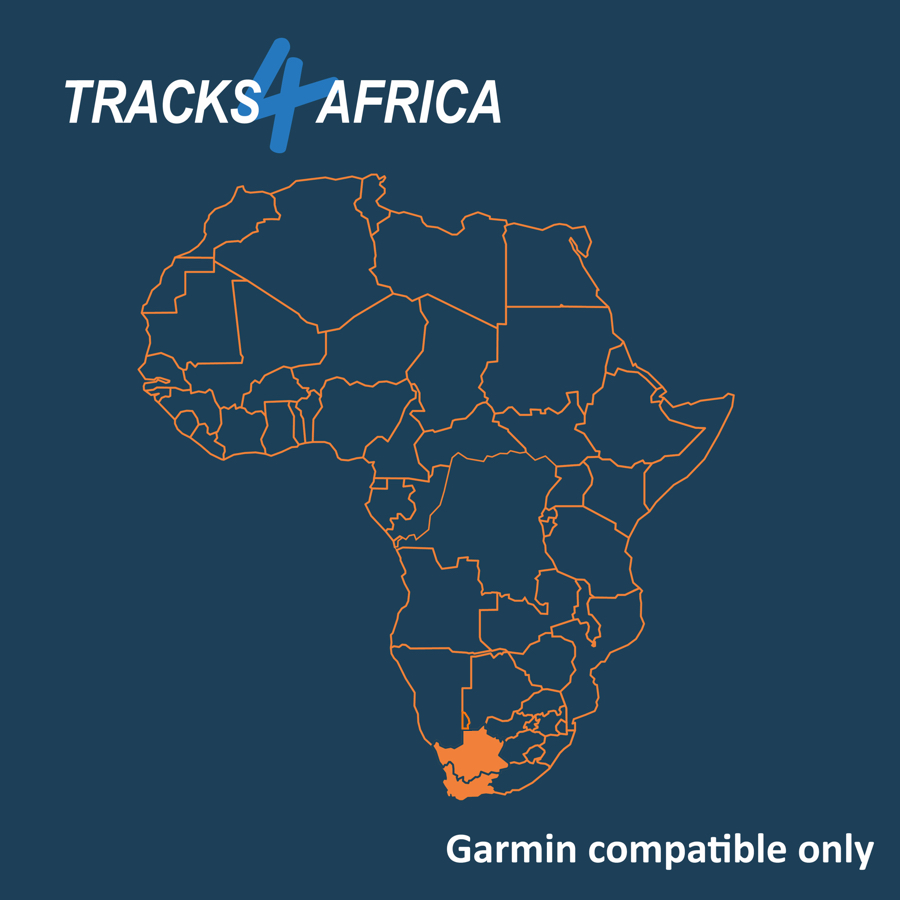

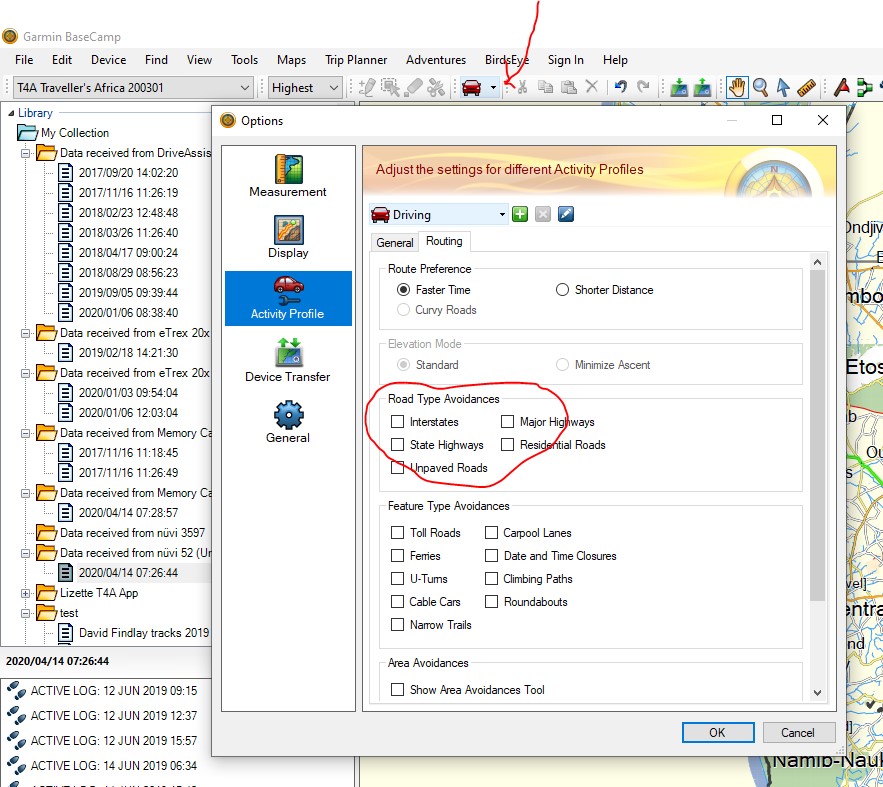
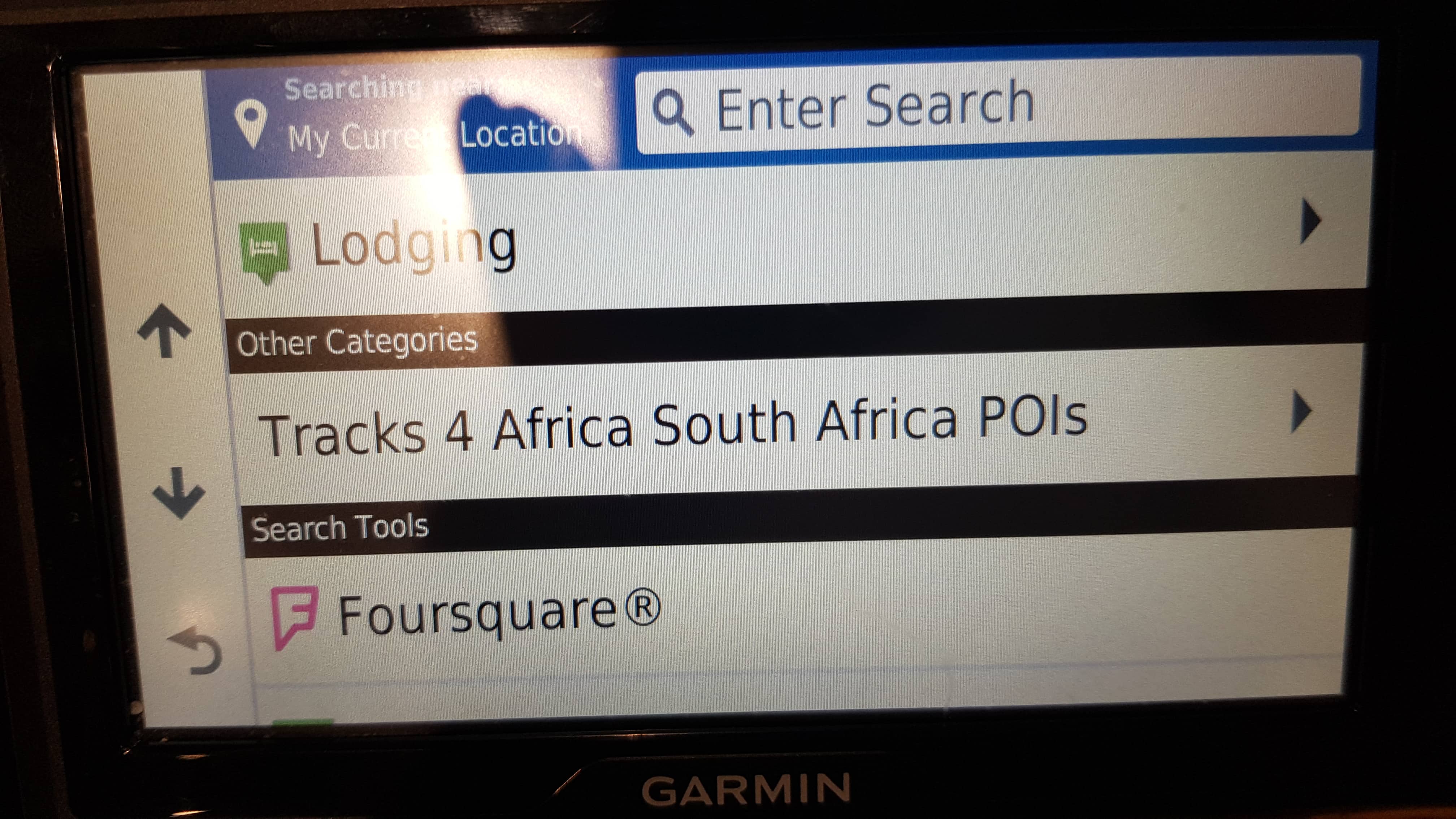
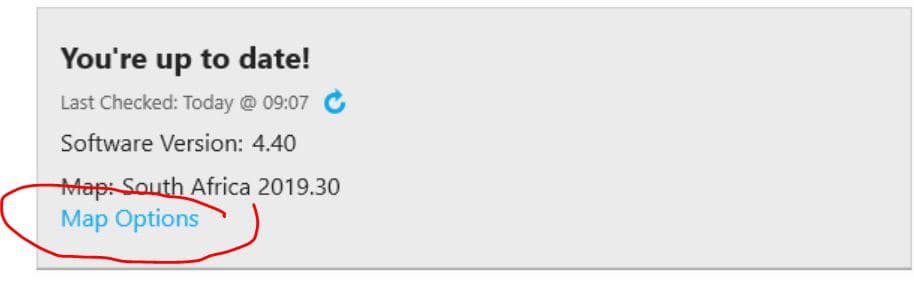
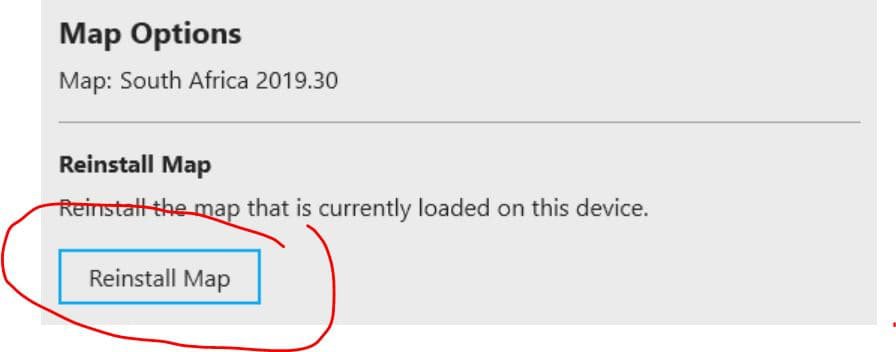
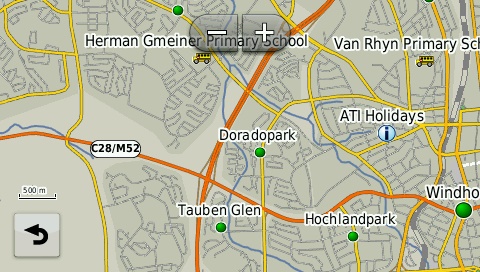
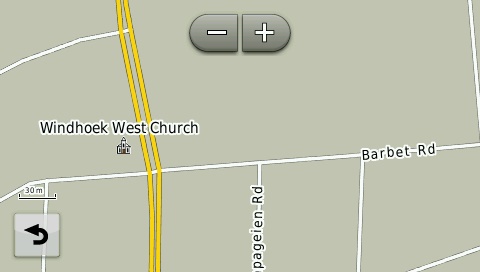
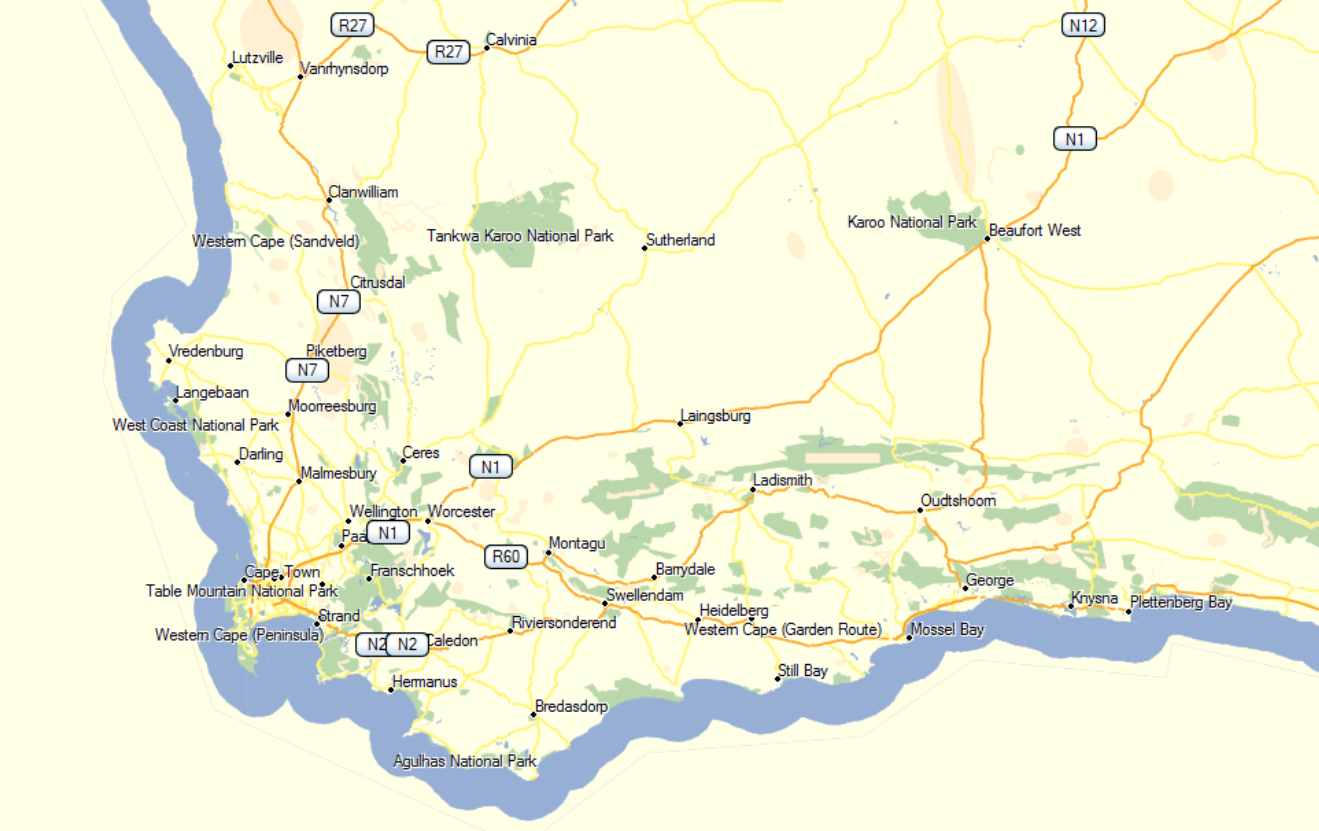
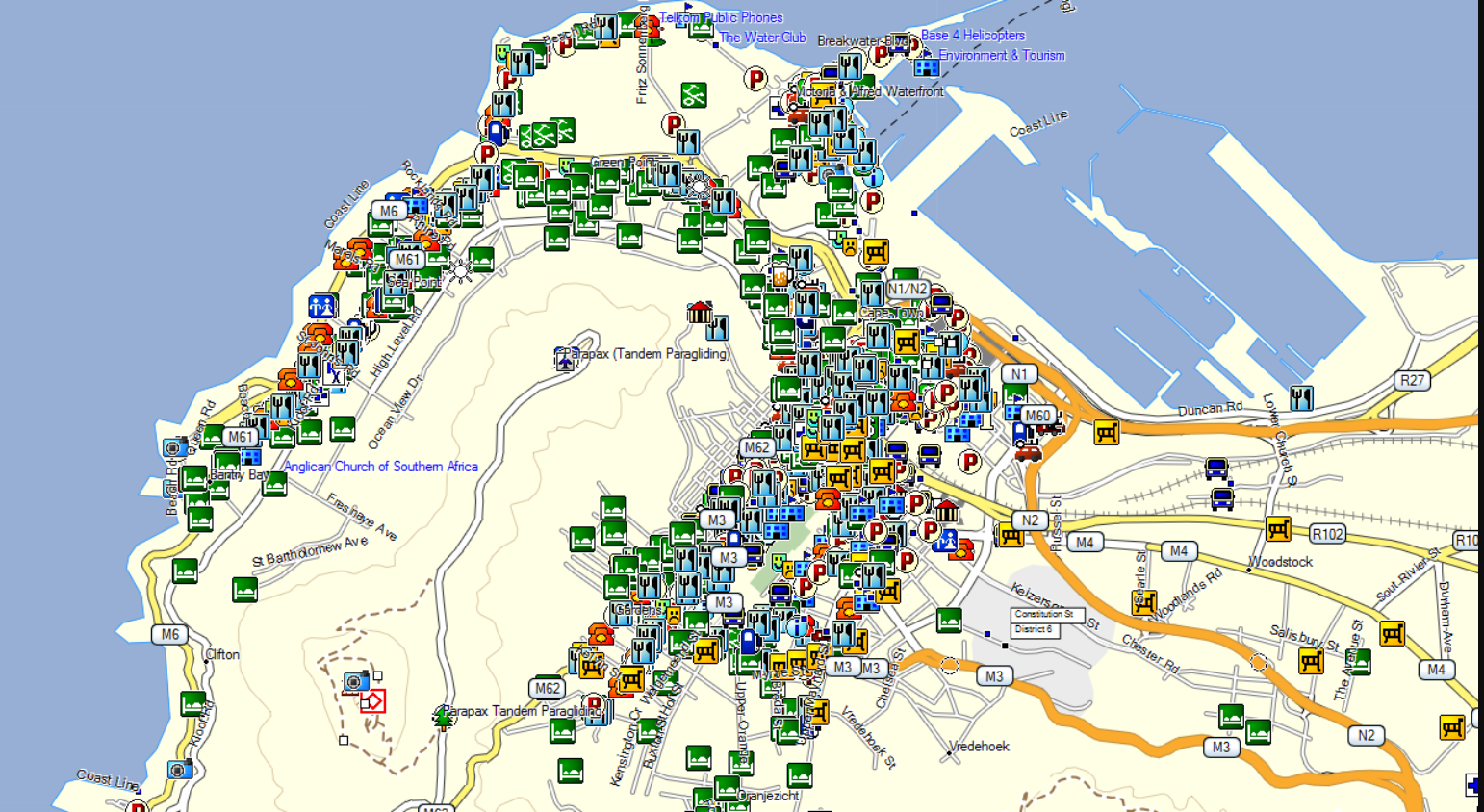
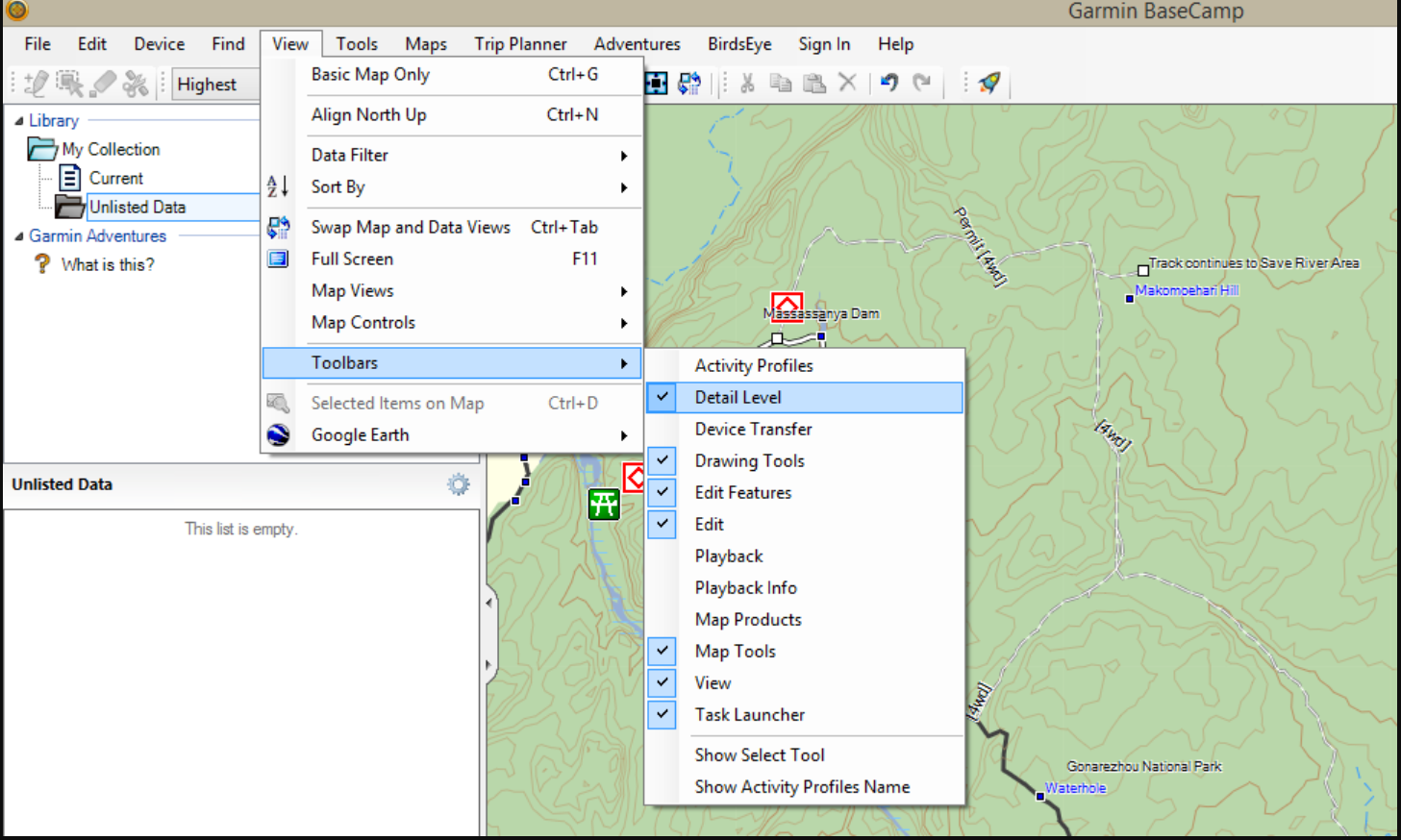
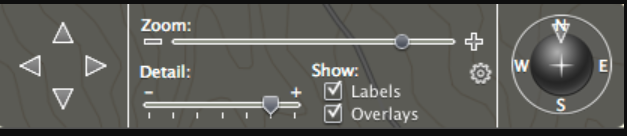
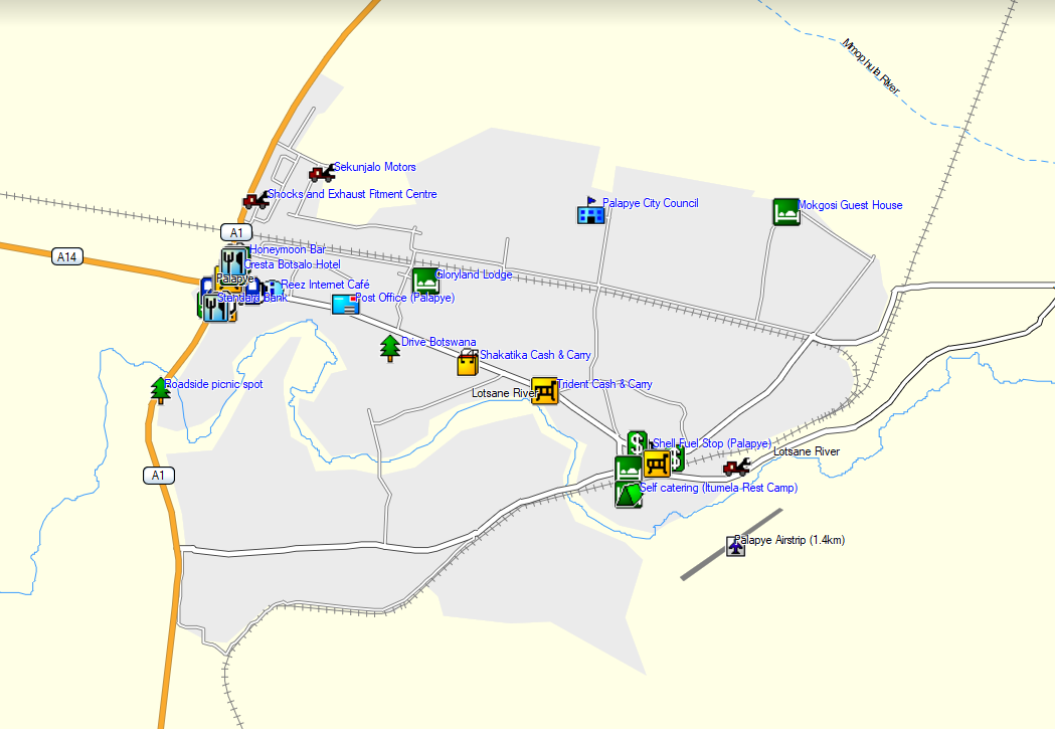
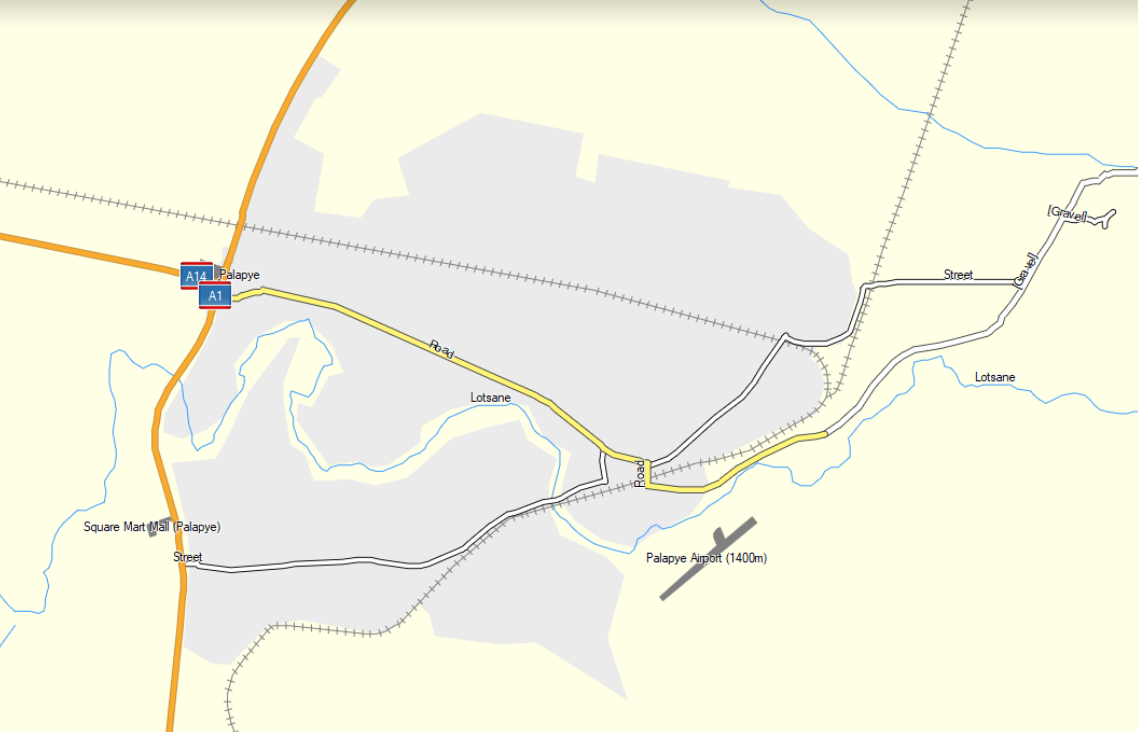
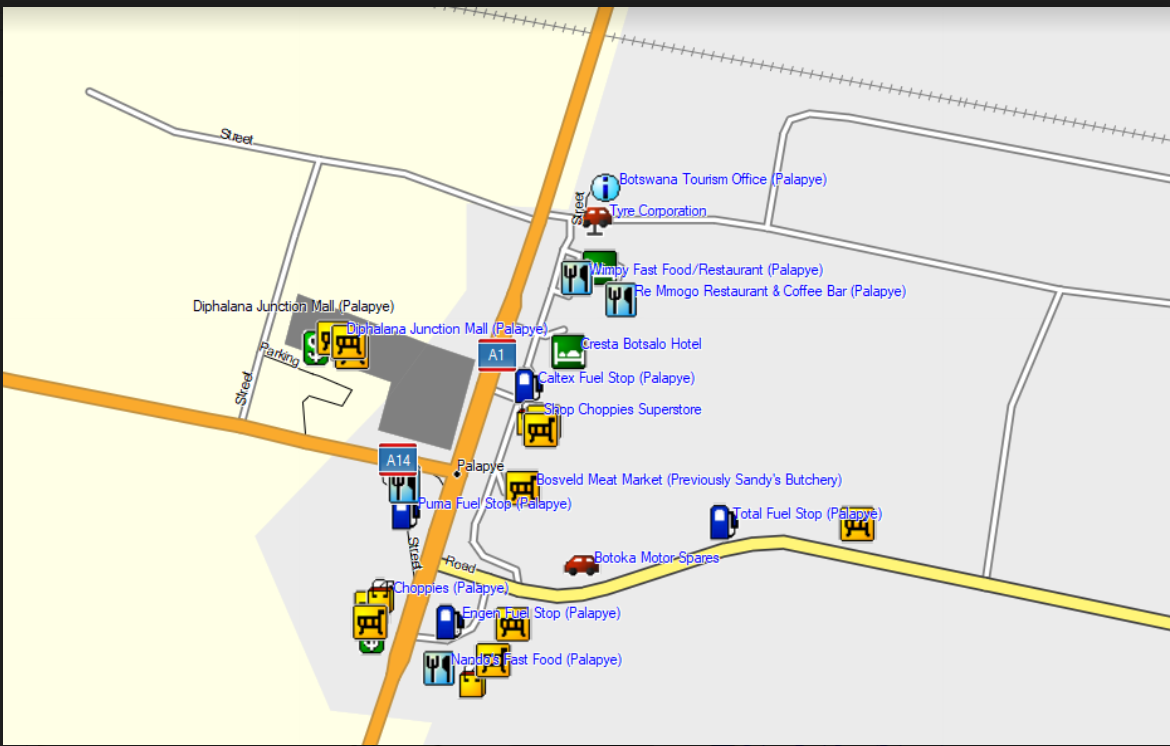

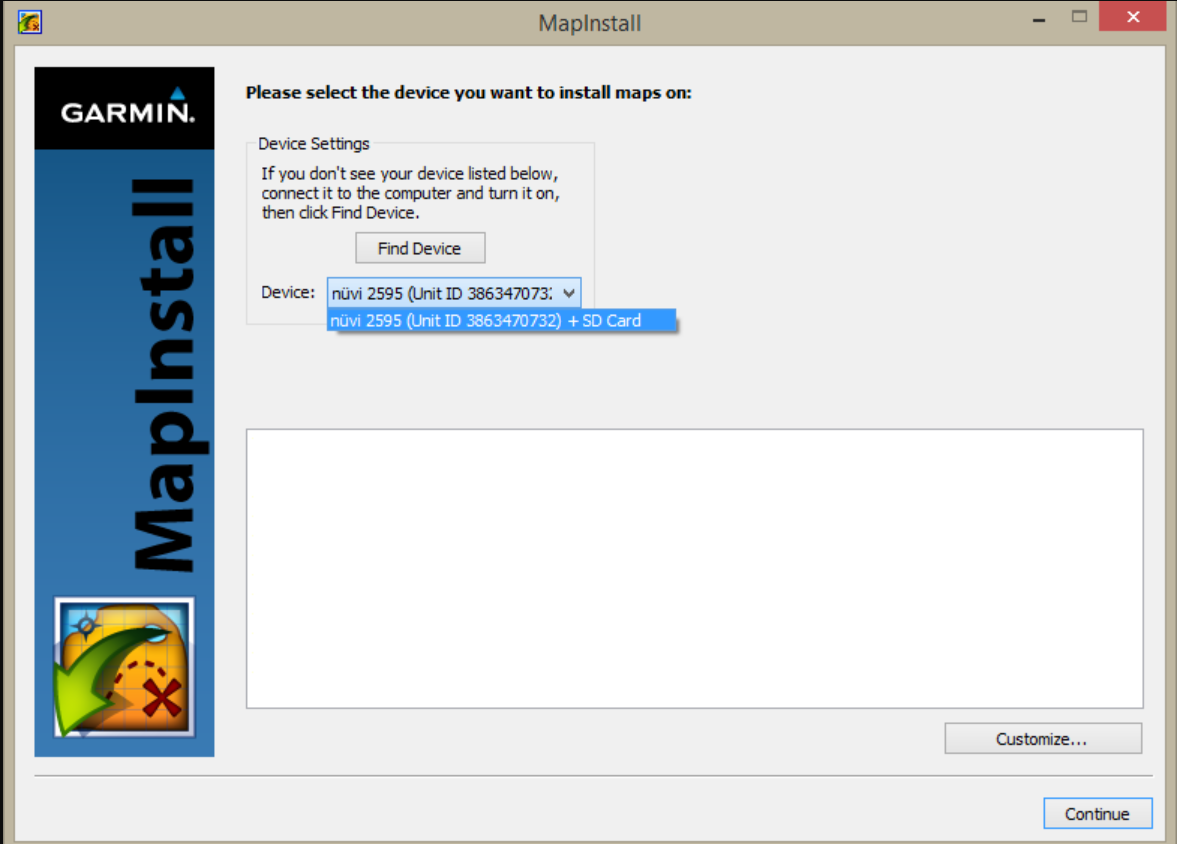
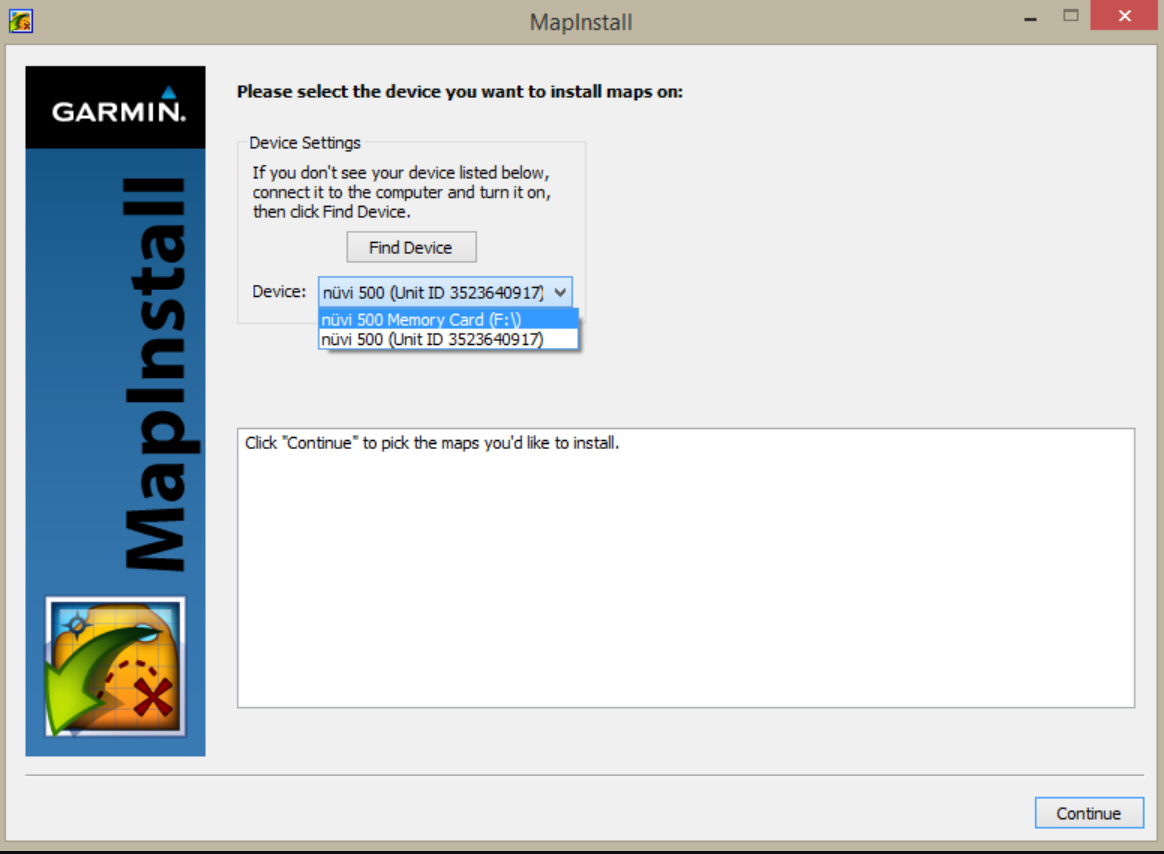
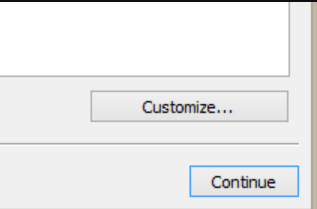
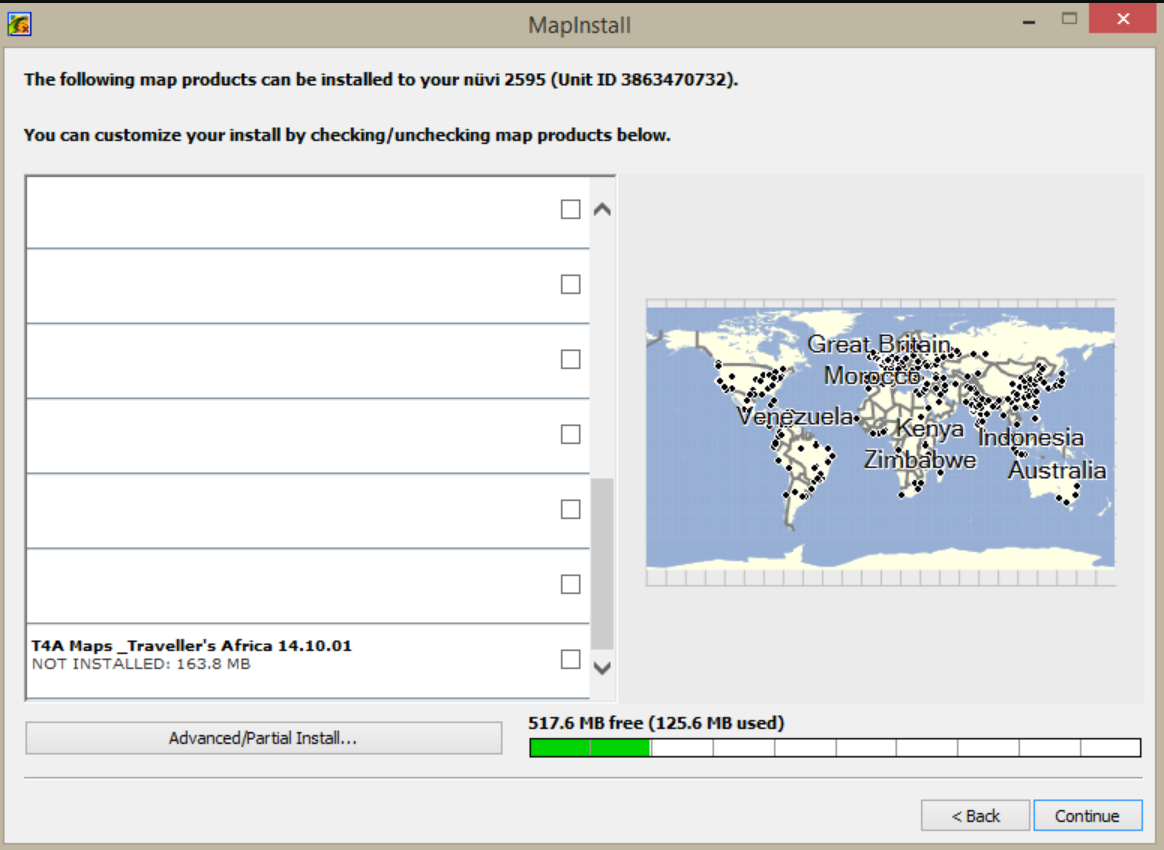
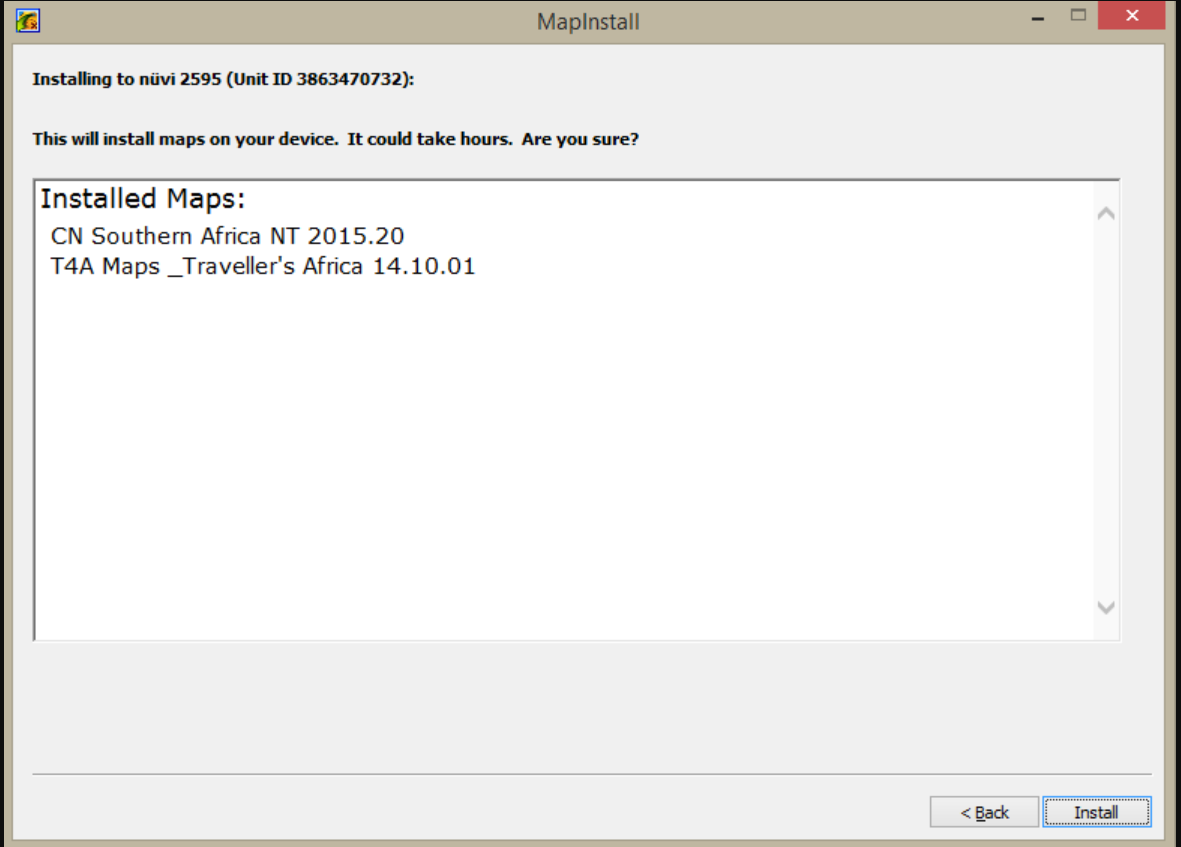
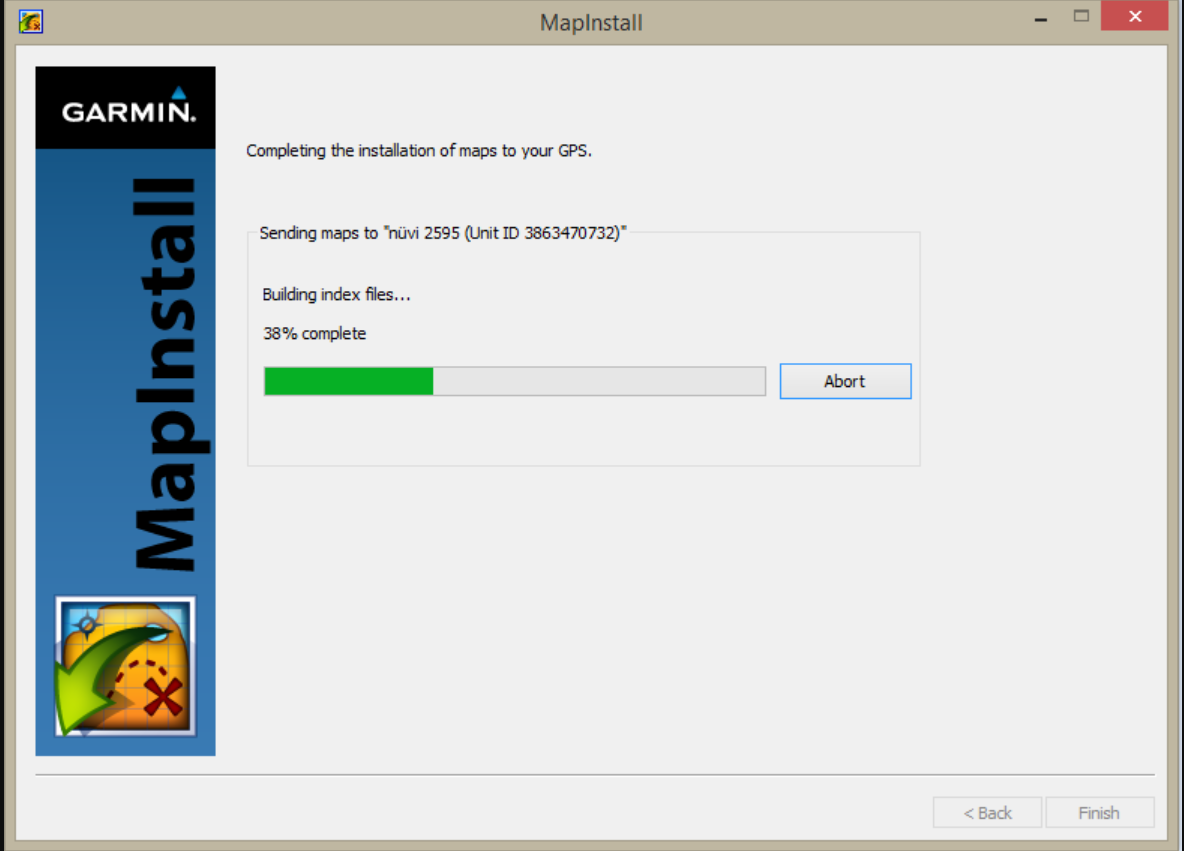
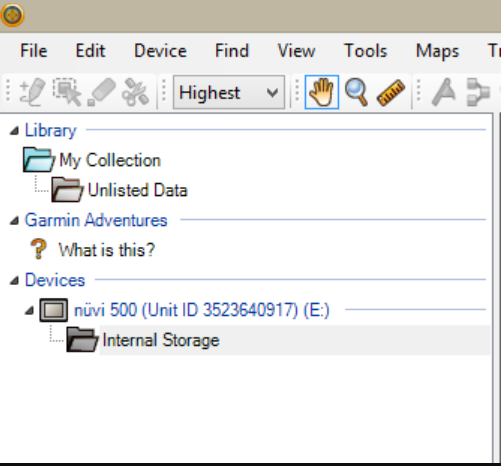
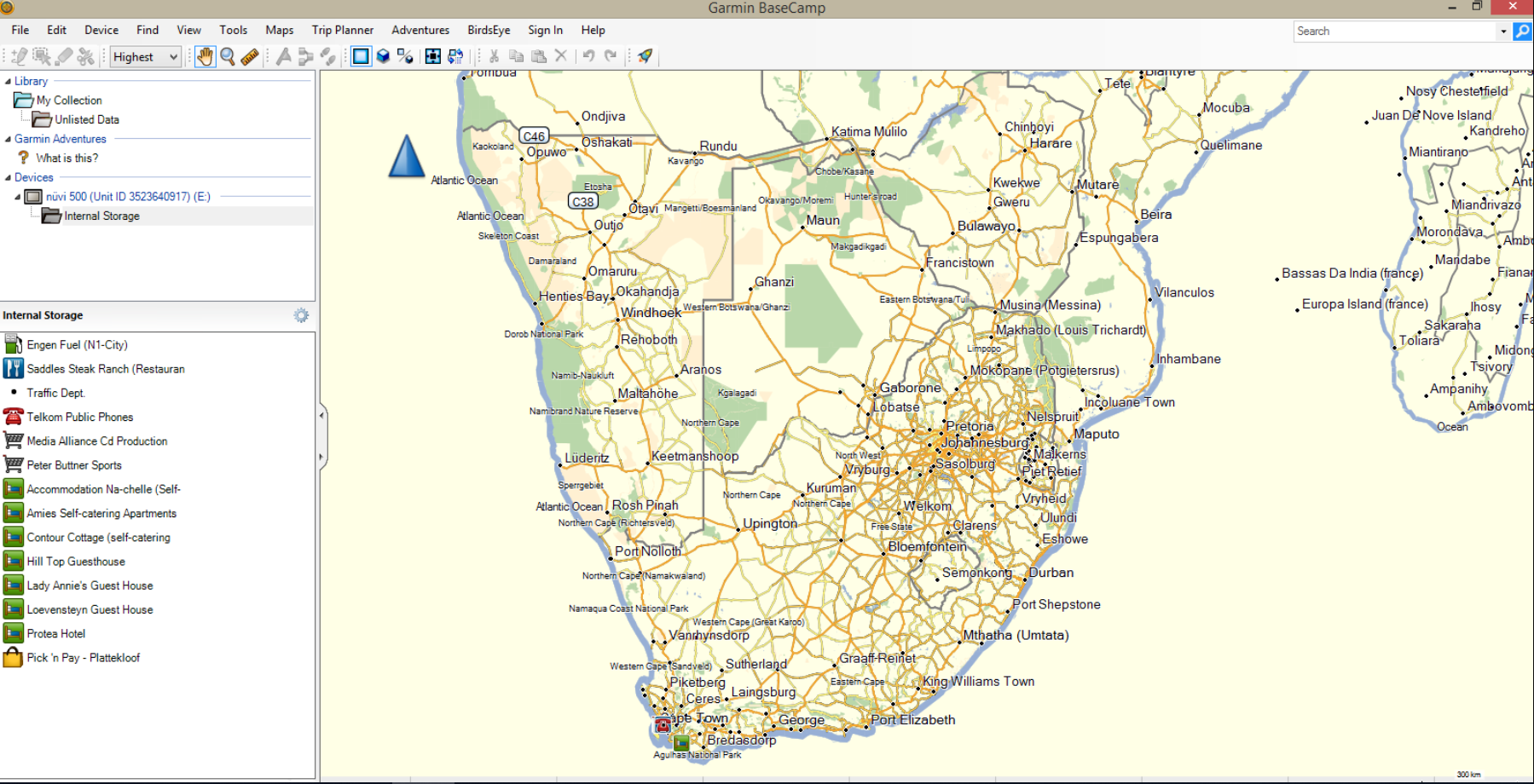
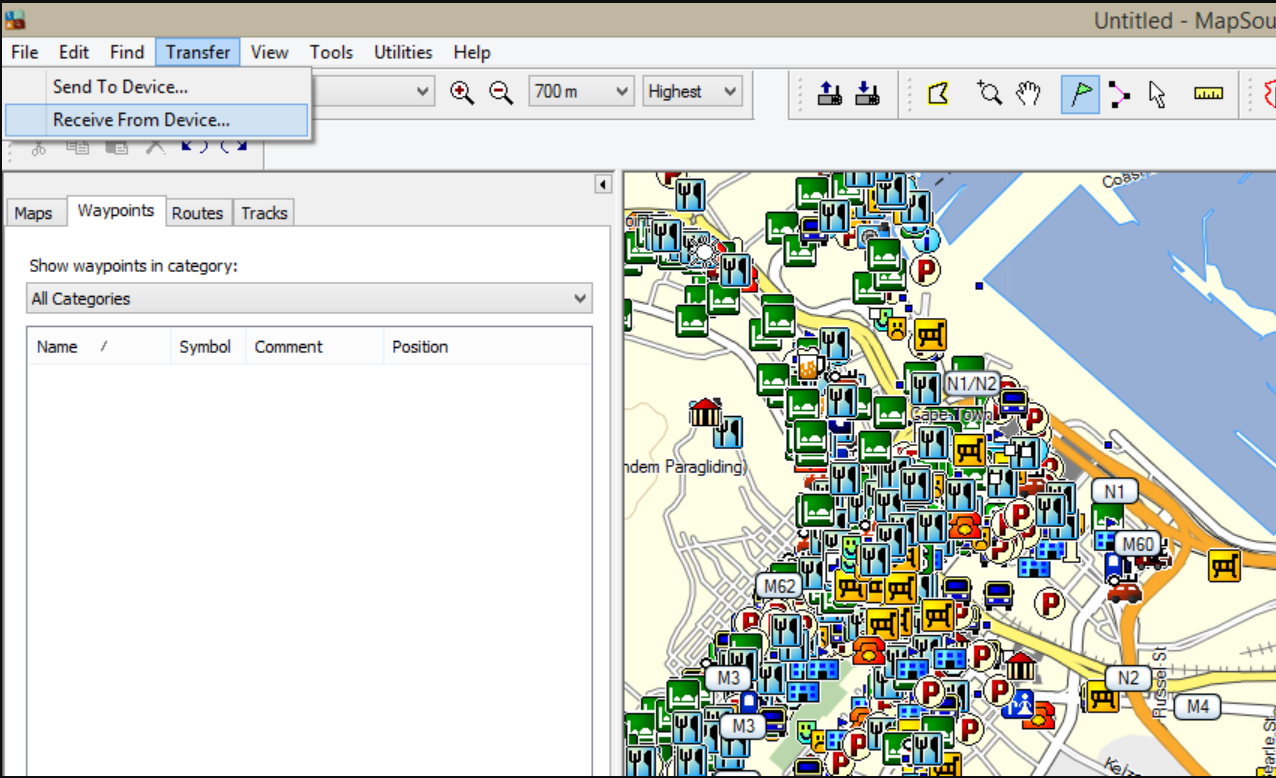
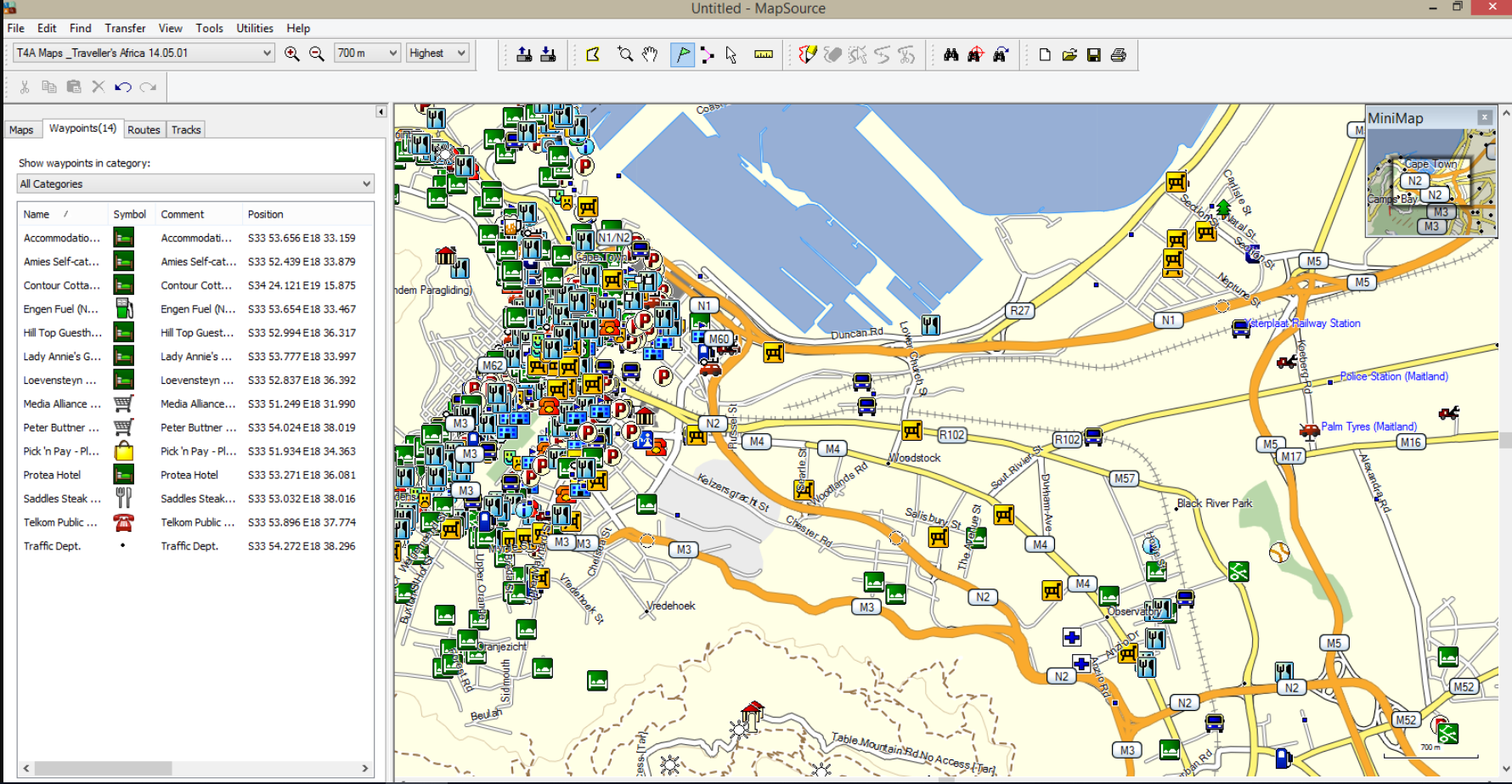
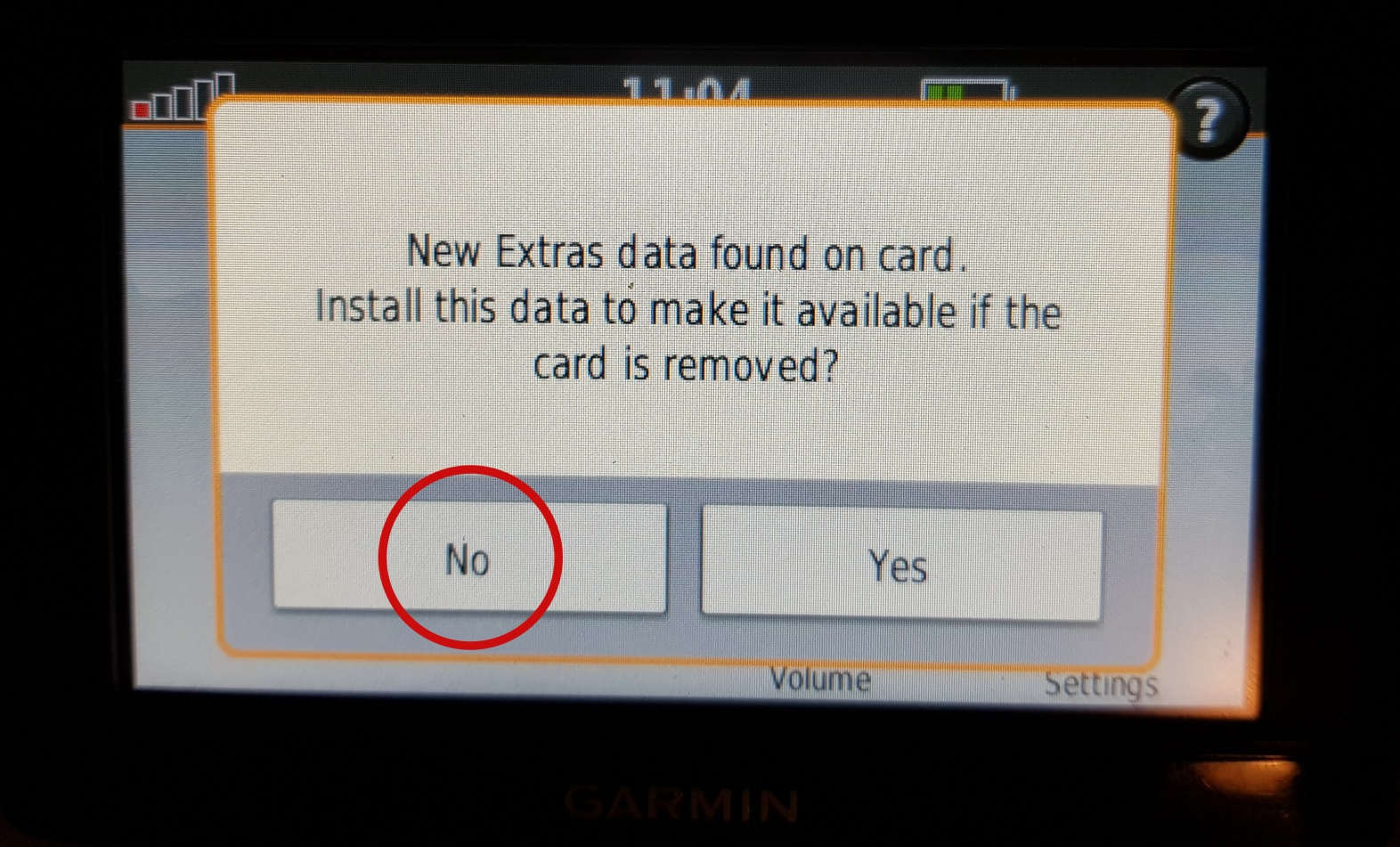
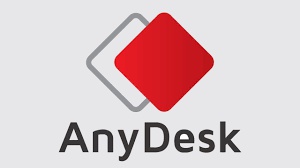
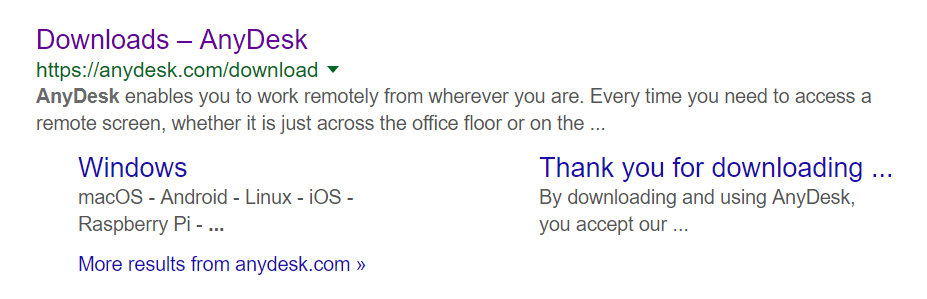
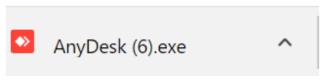
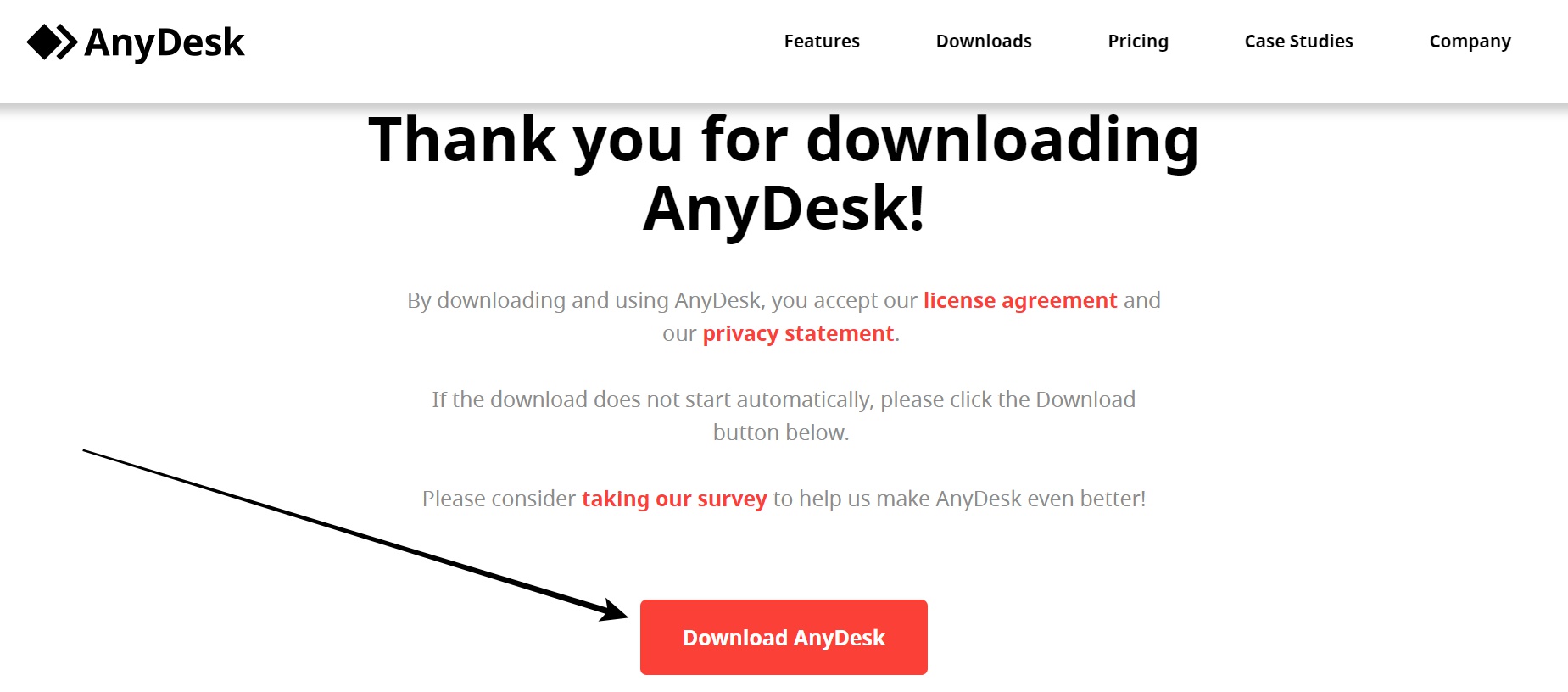
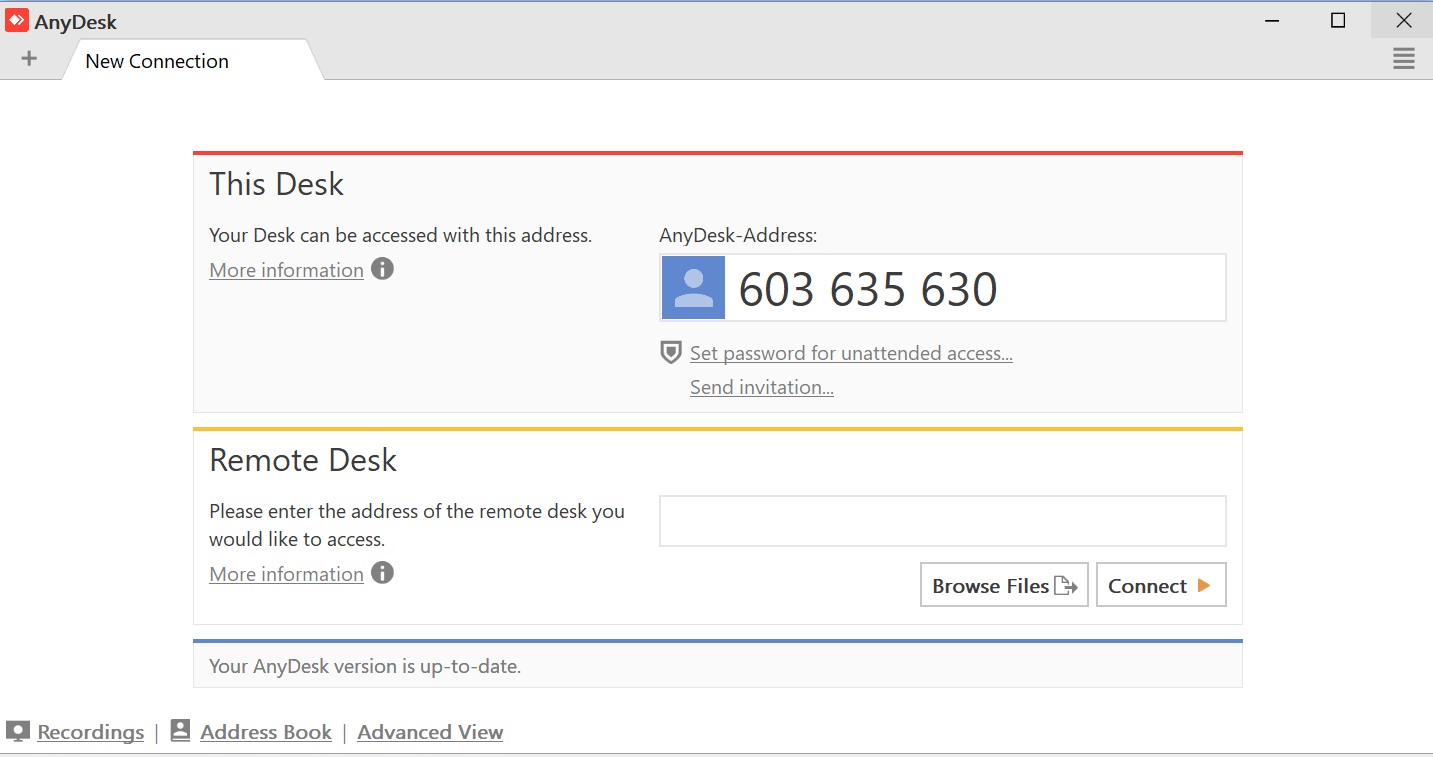








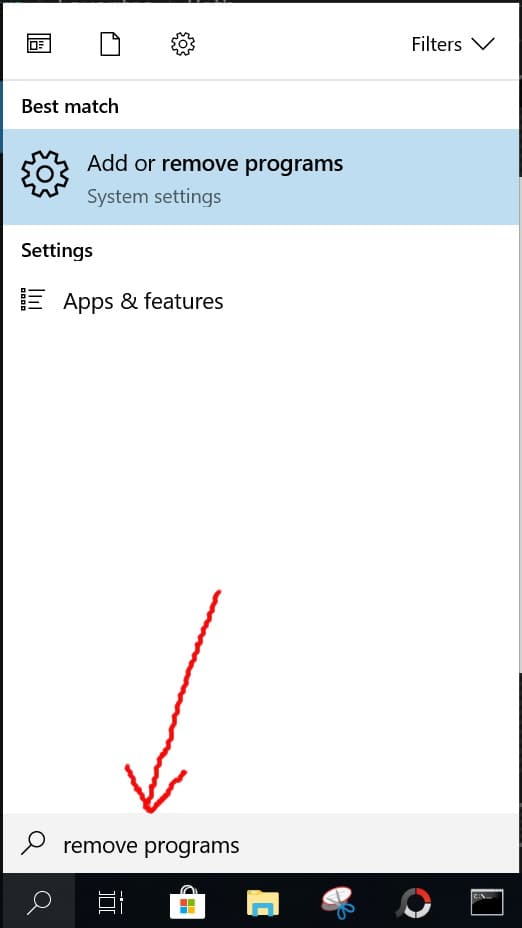
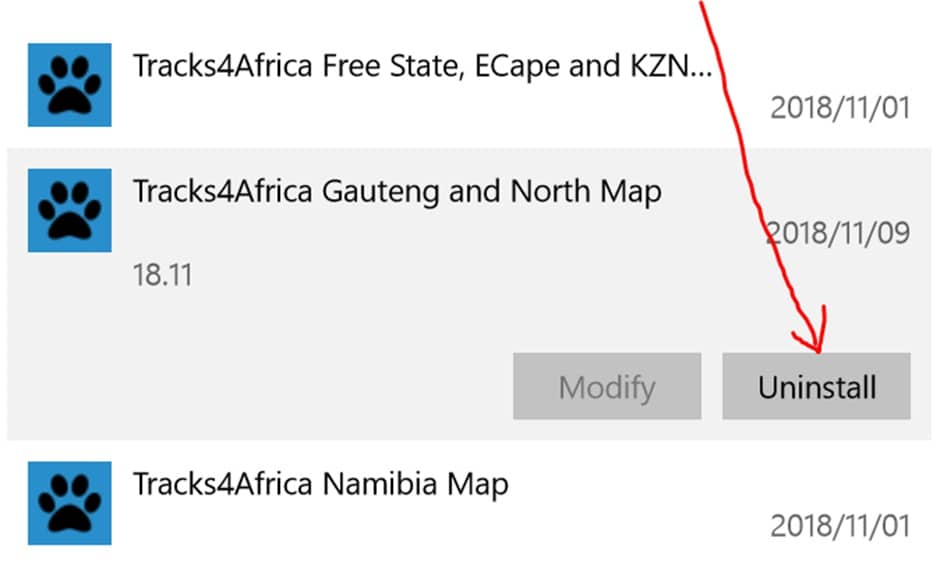





















Jacques Kritzinger (verified owner) –
We were staying in Mossel bay for a week and all worked well. However there were a few streets and especially the golf course entrance not indicating on the “search” function. Overall we found our way through the Cape with ease on the map. Well done!!
Janine Reyneke –
Hi Jacques – thanks for your review – I’m familiar with that golf course’s entrance, a good GPS map will only help there! That entrance gate is definately on our maps though. Not sure why your search function did not work – but always make sure that when running off T4A maps, that you only have the T4A maps ticked on your GPS, any other maps or city navigation maps must be ticked off – you cannot run off both simultaneously.
If you select “Where to” and spell what you looking for, it can sometimes be a difference as to how you would spell it versus how we have it. We have it as “Mossel Bay Golf Club (Entrance)”. The easiest would probably be to just search for “golf”. Something good to know is that we categorise important entrance gates like this under Attractions – so you could also in future try to search under “where to” – “categories” – “attractions”.
Pieter Joubert (verified owner) –
I am impressed with the detail of the map, it was easy to install om my desktop and to transfer to my GPS, thanks for a great product.
Paul Boshoff (verified owner) –
This is my first T4A map I purchased to use on Basecamp. It’s great. The detail is unmatched by any other product I could find on the market. One thing I did find strange is that some routes that are on my purchased map on the T4A app isn’t on it, but it really is just a few I see so far. I can recommend buying this product if you’re looking for a solid database for going on trips.
groves.simon@gmail.com (verified owner) –
My first Tracks4Africa purchase and definitely won’t be my last. After loads of messing about with Google maps trying to create routes only to lose reception on the ride my frustrations are over.
The maps are amazing and detail every track making route planning in Garmin Basecamp a real joy. I am so happy with the maps which are truly great value for money and give me great confidence when away from the main roads.
Pieter Joubert (verified owner) –
I used it for a trip to the Richtersveld and I was impressed with the accuracy of the map. The only problem I found was the entrance to the Brandkaros campground, if you stick to the route on the GPS you will end up with a dead end to the track and with a bush caravan in tow it was very difficult to turn a round. The detail on the map is impressive. The map was easy to install on my computer and then transferred to my Nuvi and I would recommend Tracks4Africa maps for all off-road travellers.
Janine Reyneke –
Thanks Pieter. I am sending you an email so we can investigate the issue with Brankaros. regards, Janine
Braam van Eden (verified owner) –
Well, as a newbie on Tracks4Africa, I was suitably impressed with the overall experience. I was a little skeptical to buy the Garmin map set because I have a very old Garmin Nuvi 1410 (with very outdated maps) and wasn’t sure if the maps would work on the device and how it would interact with the inputs
Anyway, it worked perfectly, much better than I anticipated. I plotted my routes on my pc and transferred them to my device with no hassle at all.
What impressed me MOST of all was the fact that I can now search places on the device that I couldn’t search for before, even places in local municipalities.
vlingenet1976 (verified owner) –
Very detailed map when you zoom in. Your maps have helped me stay on course even when the track I drove on was no longer visible. I used the map with ease on my Garmin e-trex 20.
mrkumm@gmail.com (verified owner) –
We recently did an adventure bike trip to the western cape and I have to thank Tracks4Africa so much for their maps, we created mostly sand road routes and their information was perfect, we never hit any locked gates or places we could not go. Thanks to them, we also managed to ride some amazing roads which we would never have discovered if it was not for their data, so thank you Tracks4Africa ??
day@jaws.co.za (verified owner) –
Excellent travelling companion. Well done to the team who put that together. Easy to install and works perfectly. We would have been lost without it!
davelawer (verified owner) –
Downloading the Western Cape GPS map onto my PC was quick and painless. The cost easily beat the hire of a GPS unit in Cape Town. Transfer of the map onto my Garmin unit was also quick and painless. I would recommend Tracks4Africa to anybody contemplating a self drive holiday in Africa.
andre nel (verified owner) –
worked better than expected, Thanks
Ken Walton (verified owner) –
Easy to install and superb companion to the desktop planning software. The hidden detail is great.
Shaun Peard (verified owner) –
I am impressed with the level of detail.
KeithBosie (verified owner) –
I used the GPS maps in the Richtersveld and found the information very accurate – Remember to zoom in for hidden detail.
Bills (verified owner) –
I am very happy with this latest update. It has cleared a few of the errors that I had in my 20014? version.
There is also far more detail.