Please also refer to our USER GUIDE for Downloadable links for MAC, under our FAQ category for Tutorials & Videos.
If you are using a Macbook you’ll need Garmin BaseCamp to view the map(s) and to do route planning on your T4A GPS Maps and Garmin MapInstall to send the map(s) from your Macbook to your GPS device.
Garmin BaseCamp for Mac: to do route planning and view the GPS Map.
Garmin MapInstall : to transfer the GPS Map to your GPS unit.
Garmin MapManager: this is where your installed GPS Maps will be listed and where you will uninstall your GPS Maps.
Install these applications from Garmin’s website before continuing the steps below.
Follow these steps to transfer waypoints, routes and tracks to your GPS unit using Garmin BaseCamp for Mac:
NB! If you have a older version on your internal memory of the GPS or an SD Card then, you must remove it before transferring the new maps to your GPS unit. Explore the internal memory / SD Card and look either under the Garmin folder or map folder for the file ending with img. Cut this file and place it on your desktop for safety. After following the steps below, where the new maps are place successfully on your GPS. You may remove the img file form your desktop.
- Open BaseCamp.
- Go to TRANSFER > SEND “My Collection”. The window below will open on your screen.
- Select your GPS or No Name from the dropdown menu. If you select your GPS the data will be transferred to the internal memory of the GPS. If you select the No Name device then the data will be transferred to the SD card in your GPS.
- Ensure that ROUTES, TRACKS, WAYPOINTS AND GEOTAGGED PHOTOS are ticked. Then click Send.

Close after the transfer has been completed. All your waypoints will be listed on your GPS under Favourites. If your GPS can receive routes the routes you have created will be listed under your Trip planner (depending on your GPS model).

To transfer the map(s) to your Garmin GPS using Garmin MapInstall:
Each time a map set is sent to a Garmin GPS the previously loaded maps are erased from the GPS. If your Garmap maps are loaded on your SD card, send T4A maps to the internal memory of your device and vice versa. Please note that the SD card has to be inserted in the GPS device if you want to transfer maps to the SD card. Remove the SD card from the GPS device if you wish to have the GPS Maps sent to the internal memory of the GPS.
NB! If you have a older version on your internal memory of the GPS or an SD Card then, you must remove it before transferring the new maps to your GPS unit. Explore the internal memory / SD Card and look either under the Garmin folder or map folder for the file ending with img. Cut this file and place it on your desktop for safety. After following the steps below, where the new maps are place successfully on your GPS. You may remove the img file form your desktop.
Connect your GPS device to your Macbook in order to transfer the GPS maps.
Step 1: Open MapInstall b> Go > Applications> Garmin MapInstall.
To transfer maps to your device’s internal memory, remove the SD card from your GPS and connect to’ GPS unit into your Macbook. The GPS will be listed Nuvi 3790 (unit ID 3820880631)

If you want to transfer maps to the SD card in your device, then insert the SD card in your GPS and plug it into your Macbook. The GPS will be listed Nuvi 3790 (unit ID 3820880631)+ SD Card.

Step 2: Click on CUSTOMIZE to select the map(s) you want to send to your device.

Step 3: Click on the map name that you want to send to your GPS device. (Once the map is selected, it will be highlighted on the screen).

Step 4: Click on Send Maps on the bottom right hand corner of MapInstall to transfer the maps to your GPS device.

Step 5: The following screen will appear below.
Click on confirm.
Please note that the transfer should not take hours as indicated on the screen.

Step 6: Once the transfer is successfully done you’ll see the page below.
Click on Done once the installation is complete.

The maps will now be listed under your Map Information on the GPS. Select the maps by ticking the box next to the map name or by enabling it. (Please note that the Tracks4Africa GPS Maps may not be used in conjunction with any other GPS Maps).

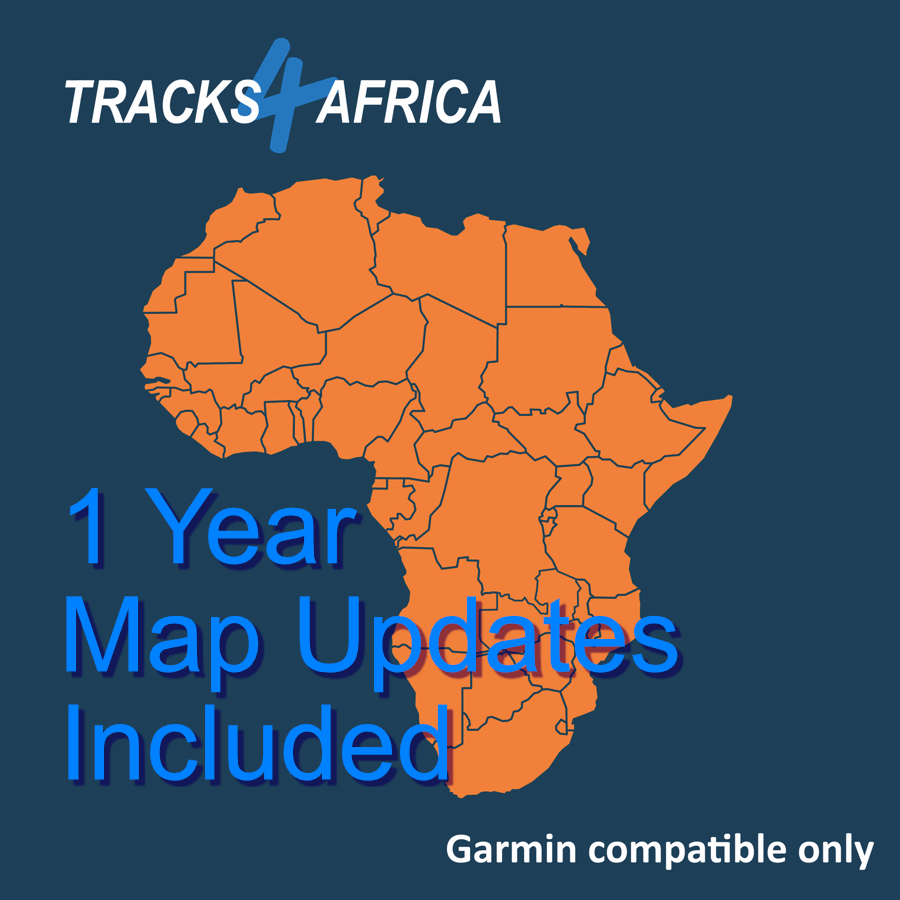

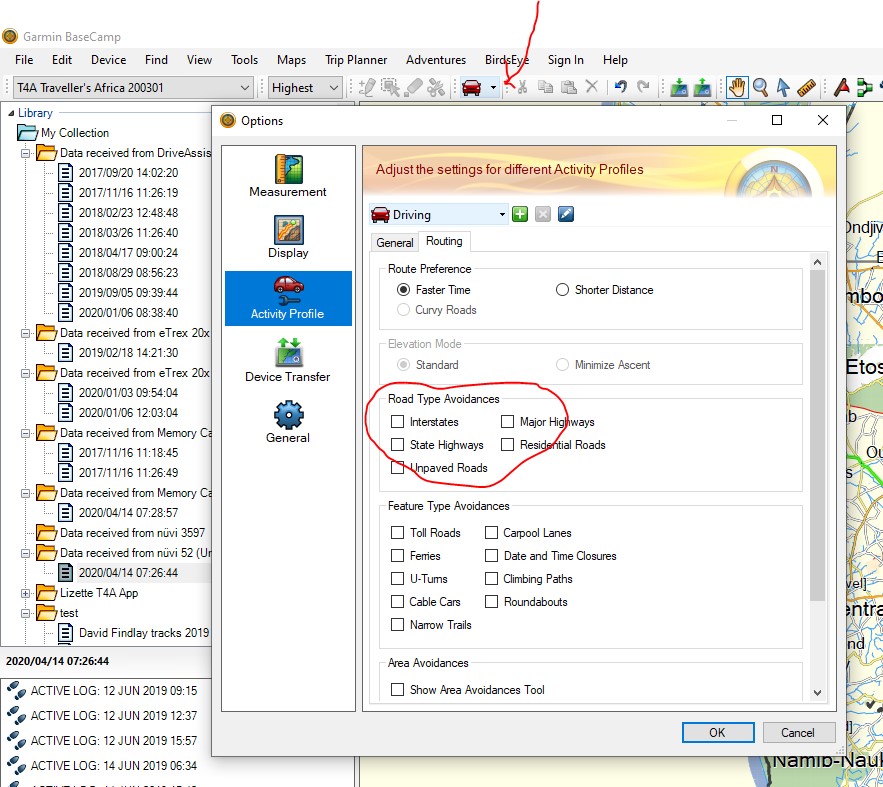
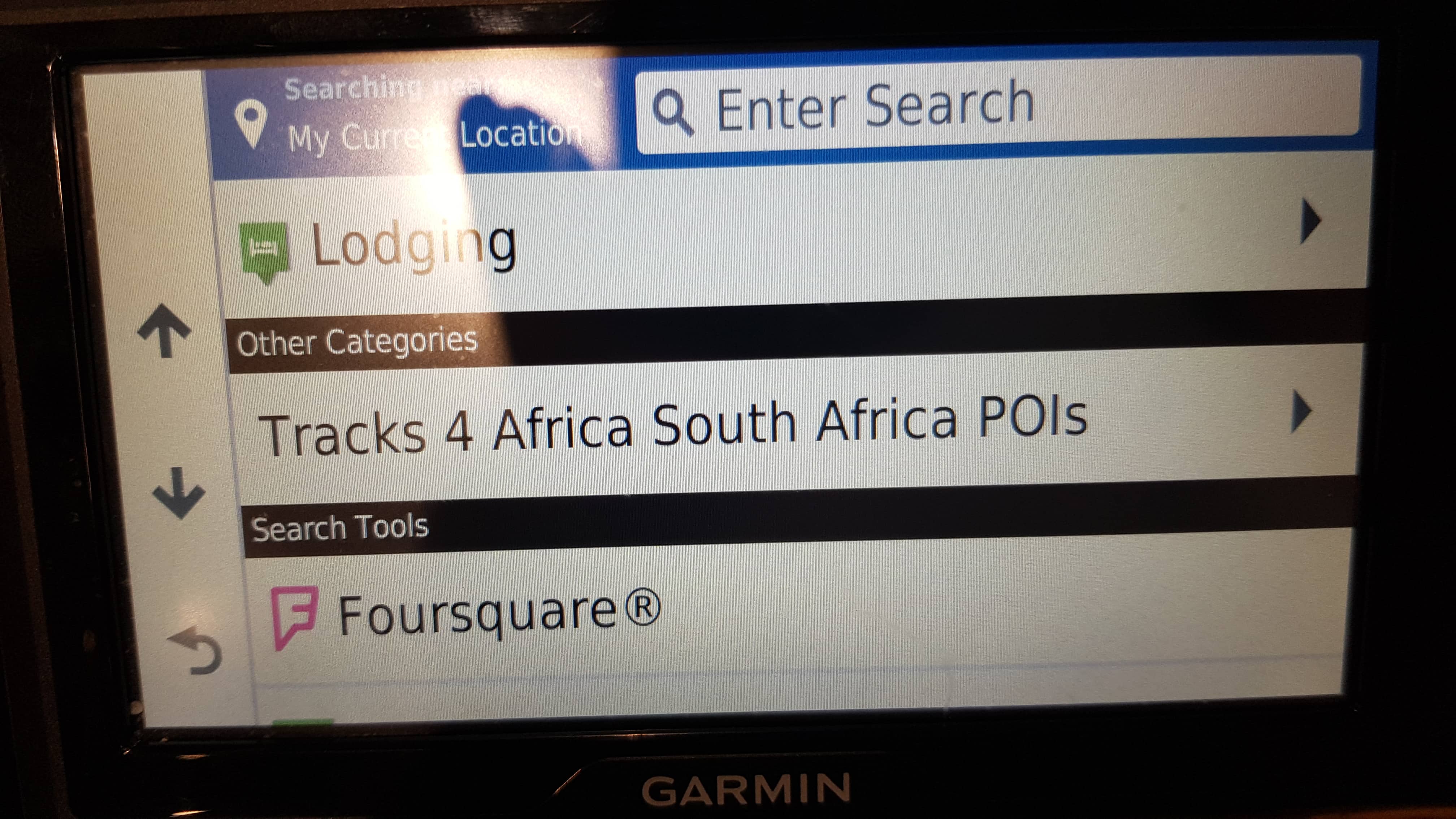
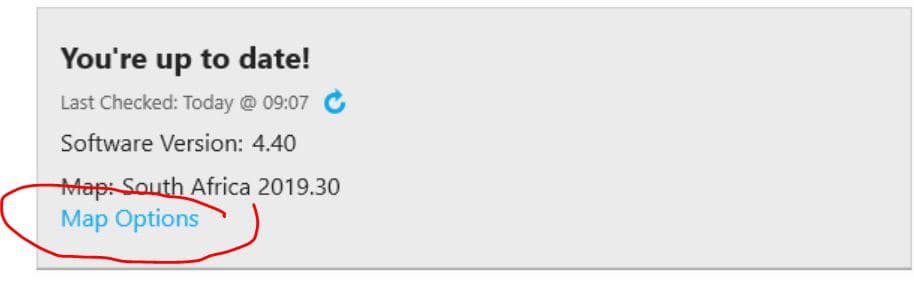
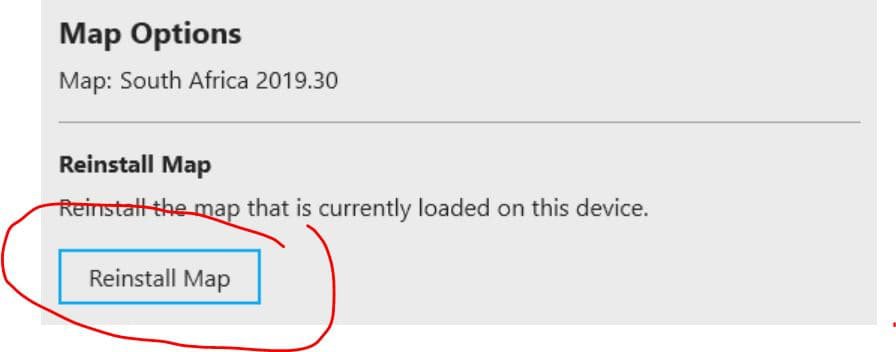
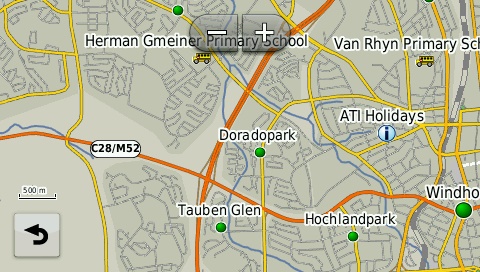
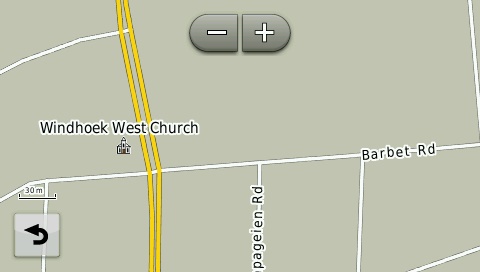
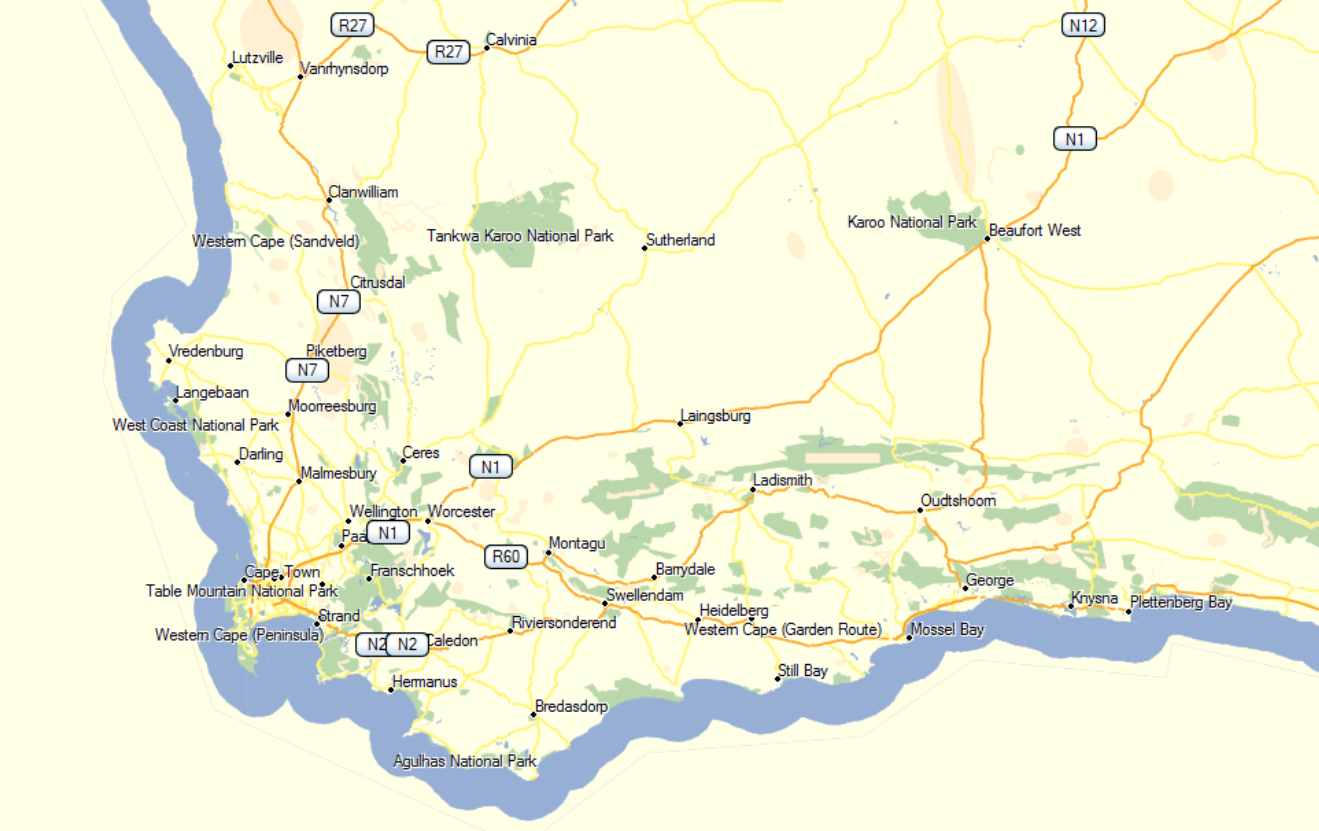
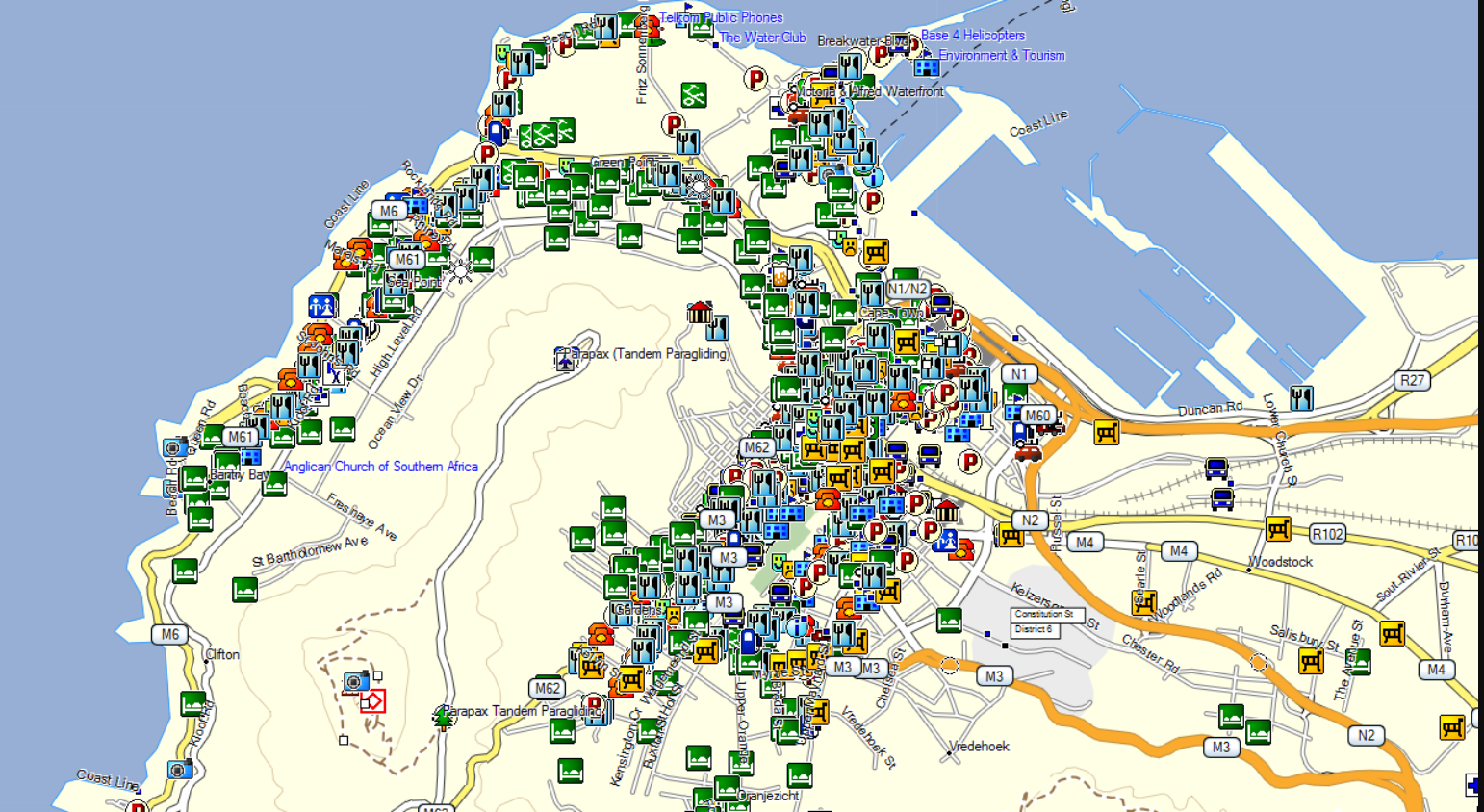
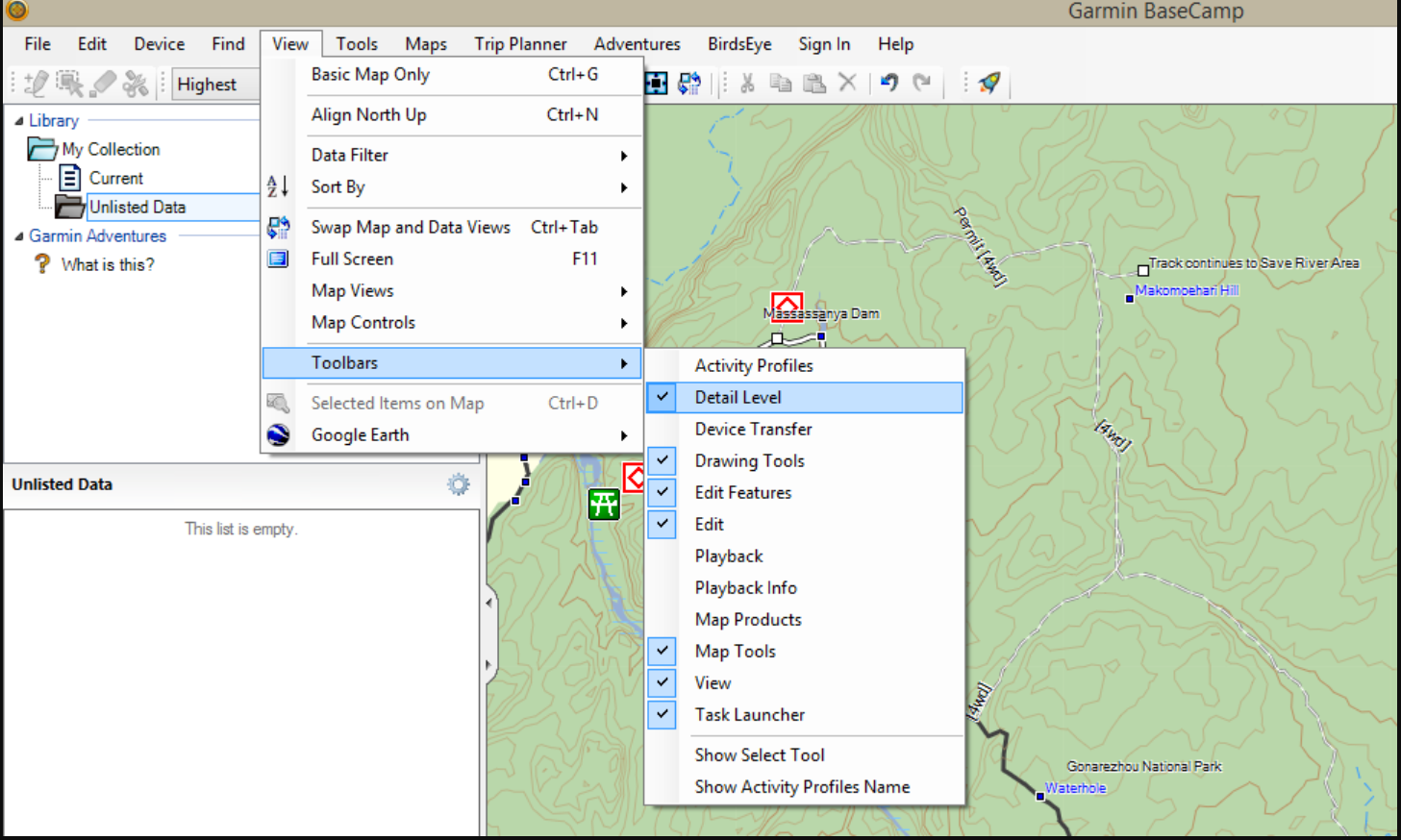
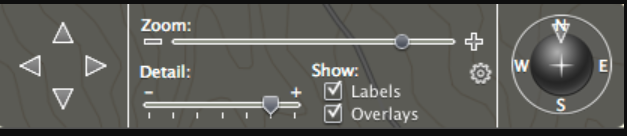
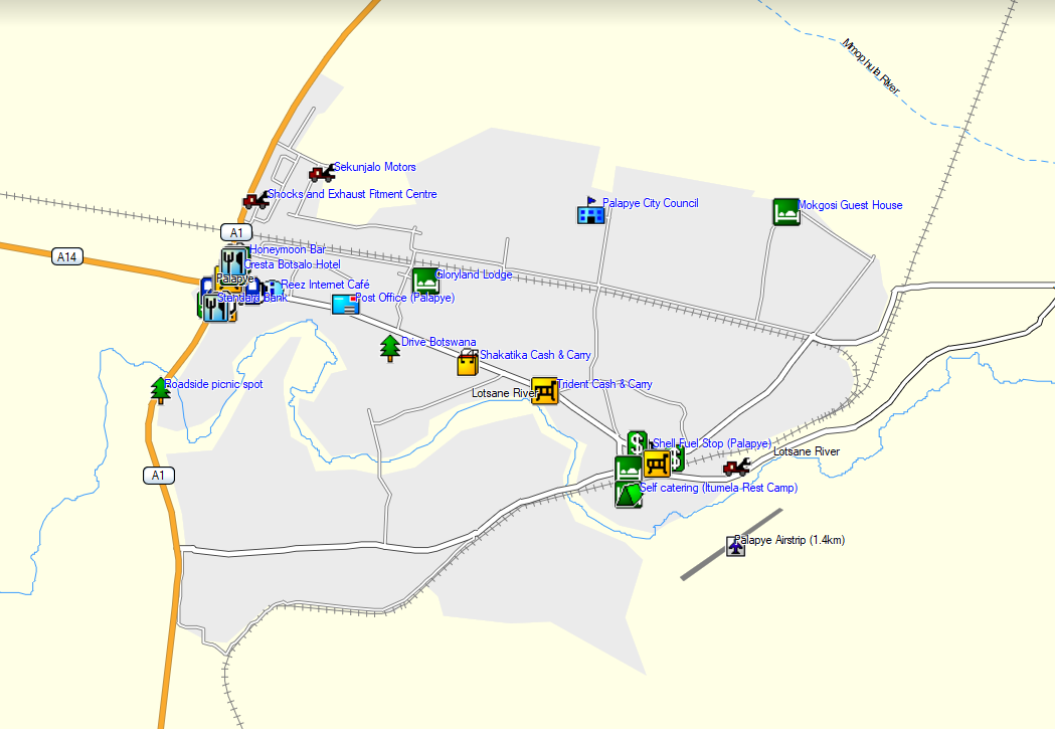
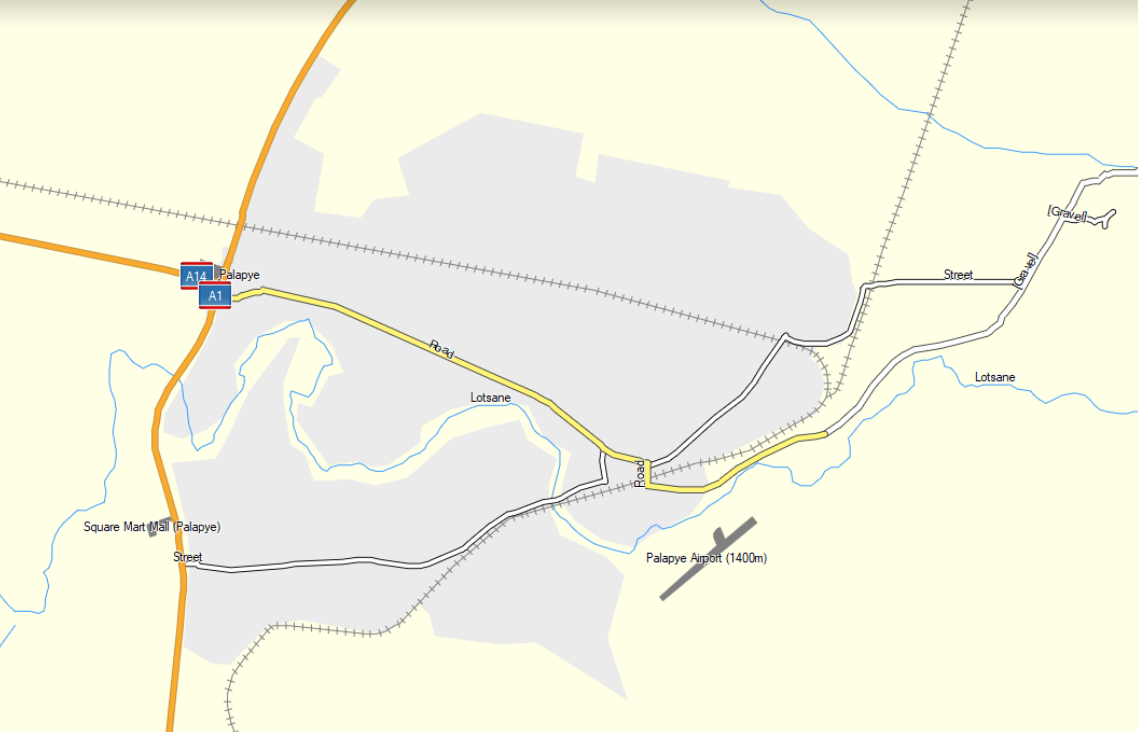
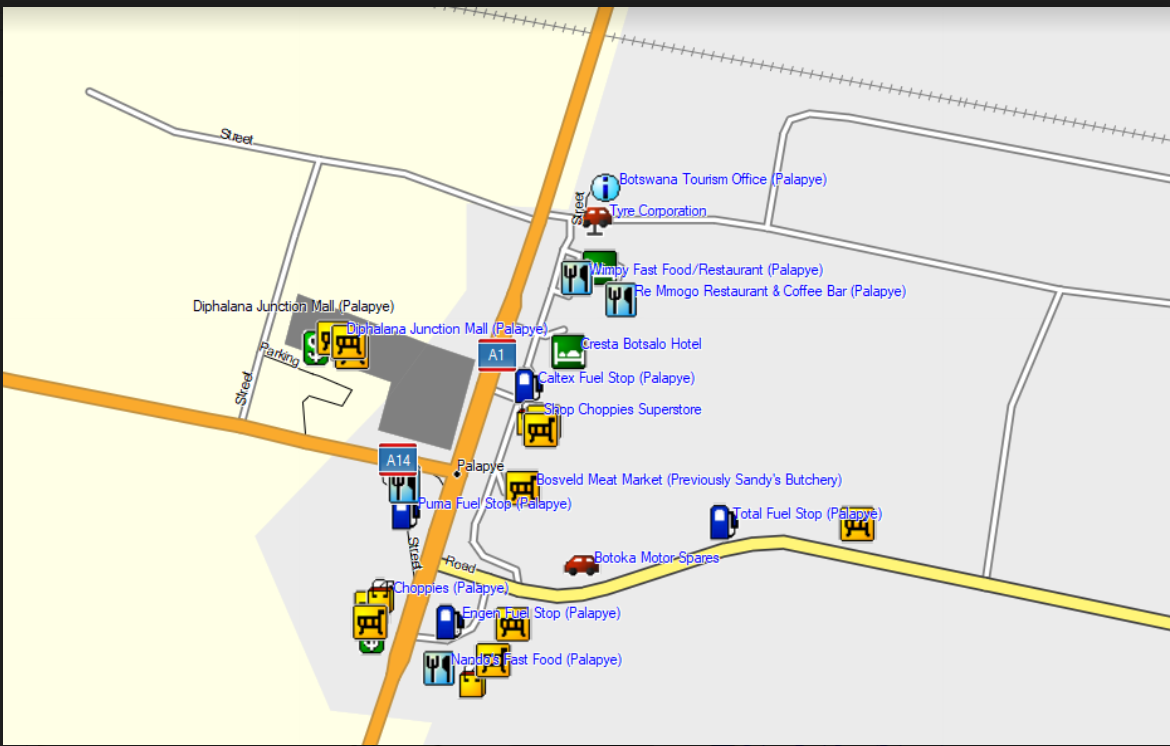

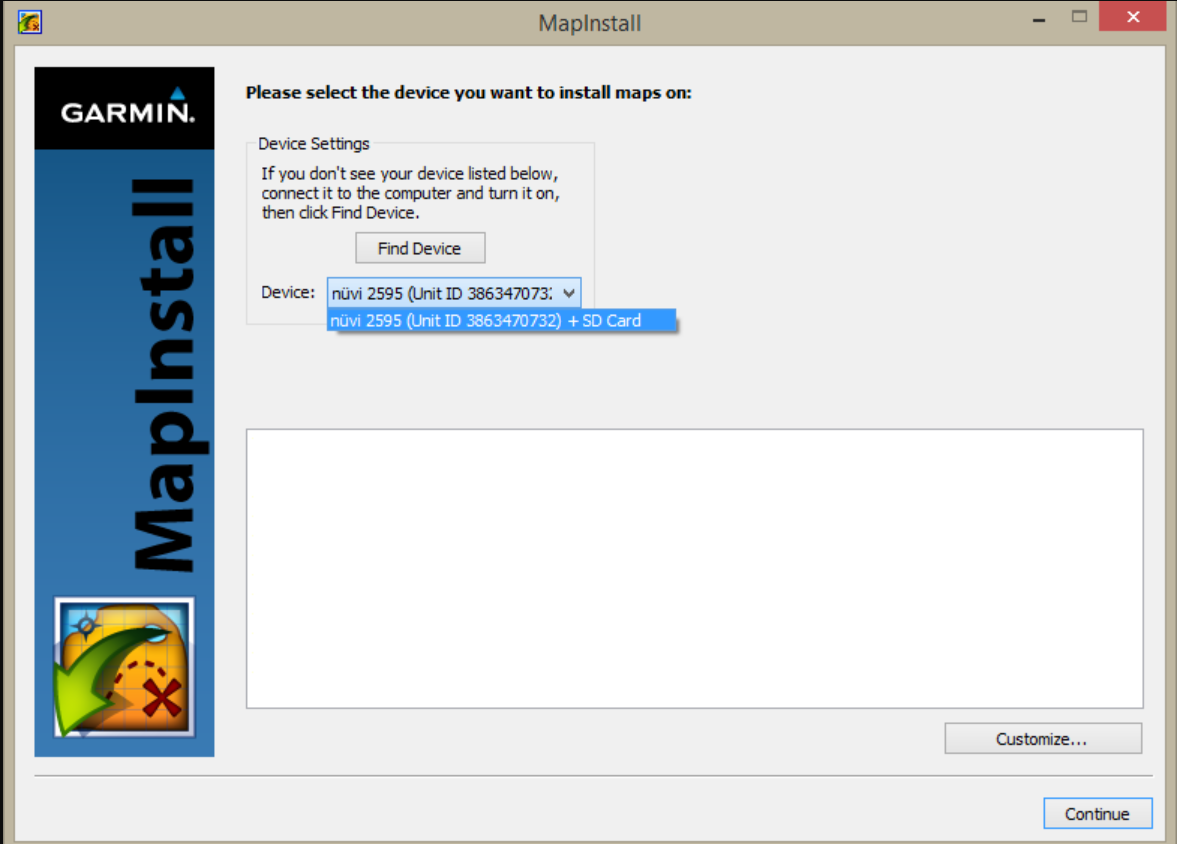
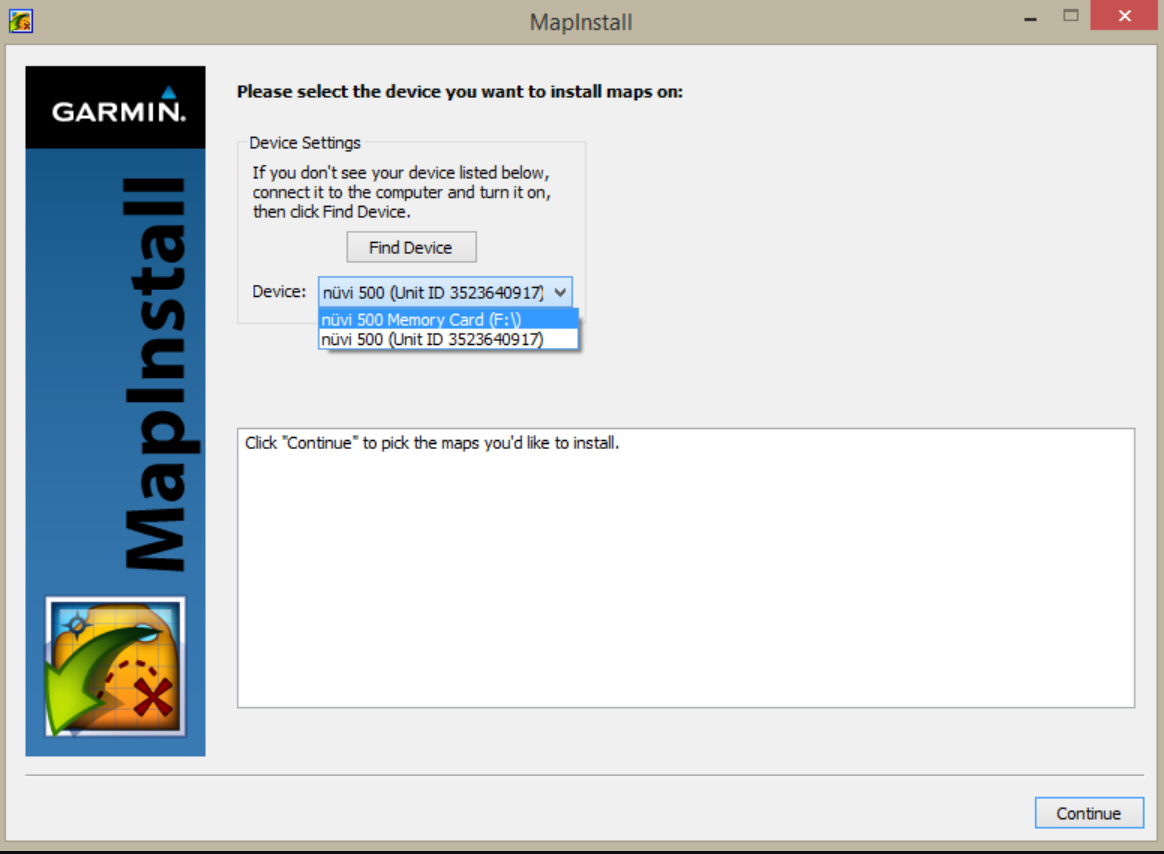
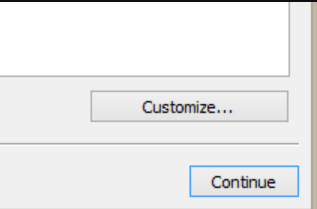
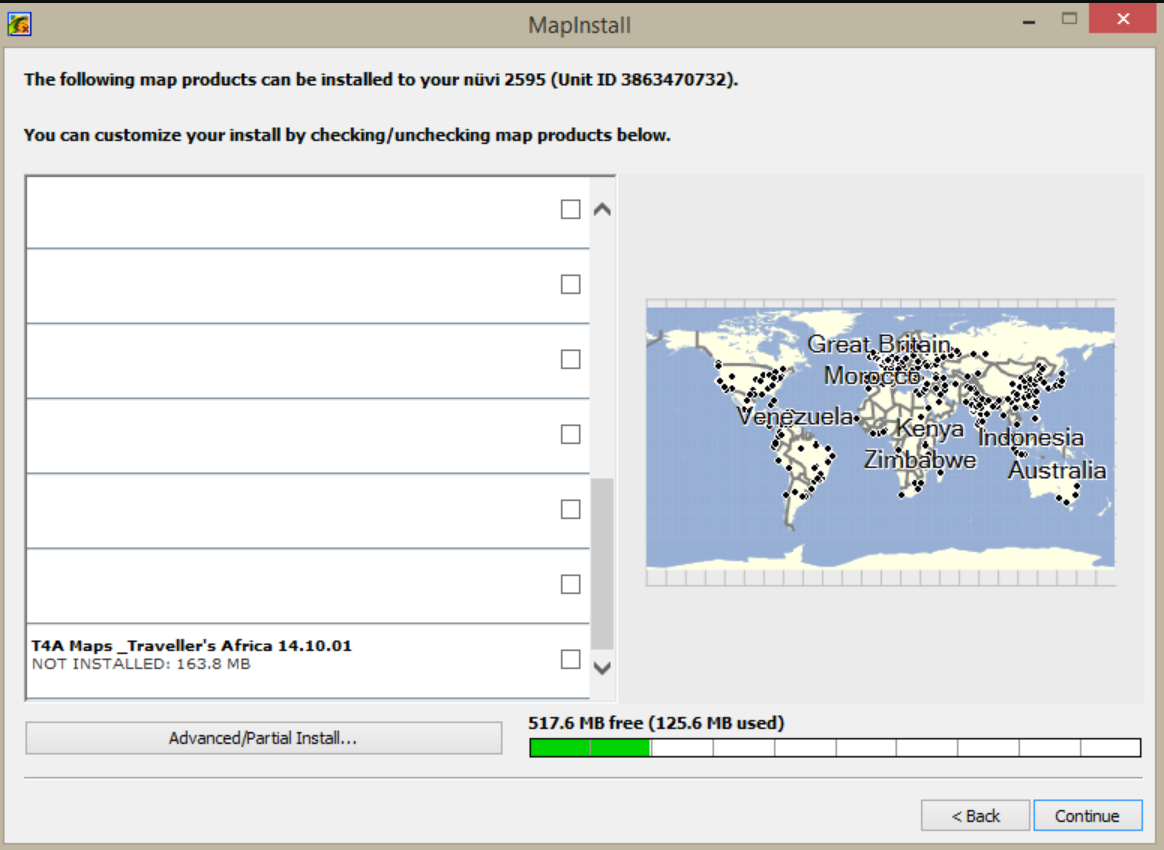
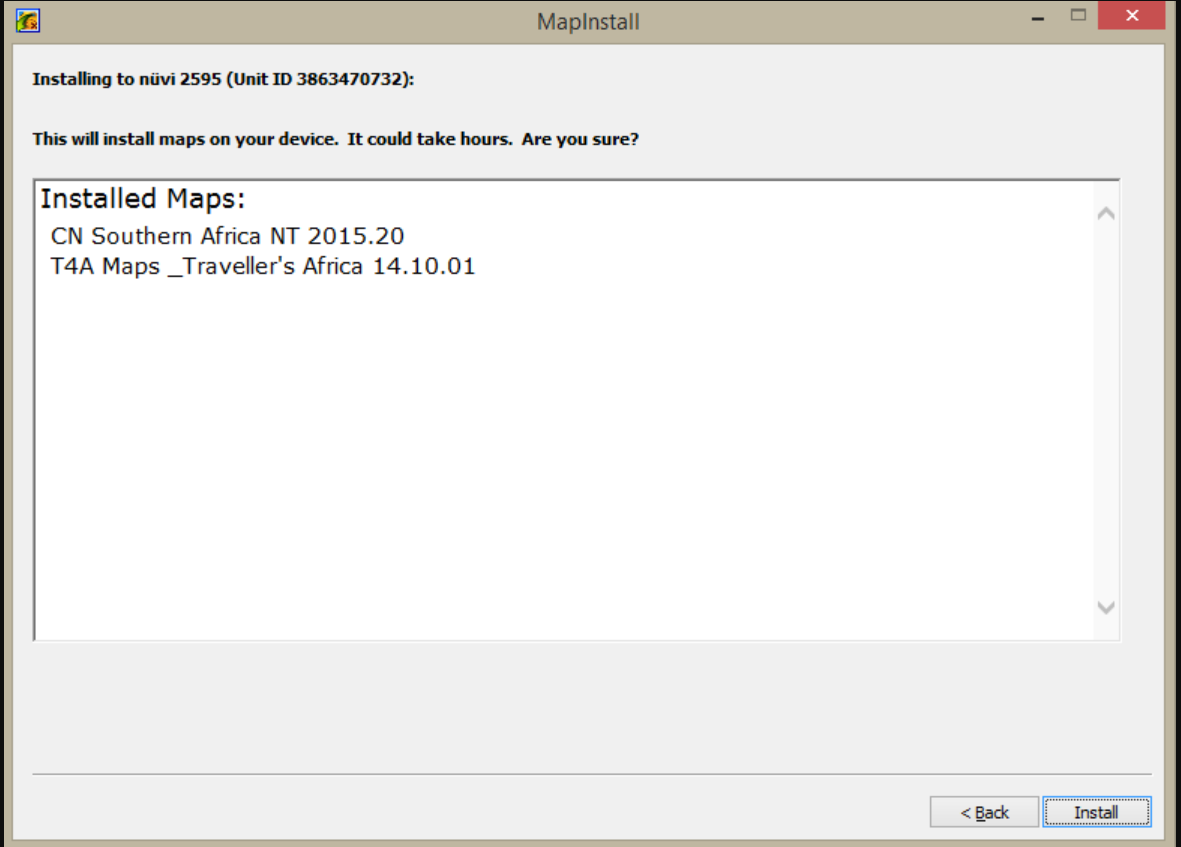
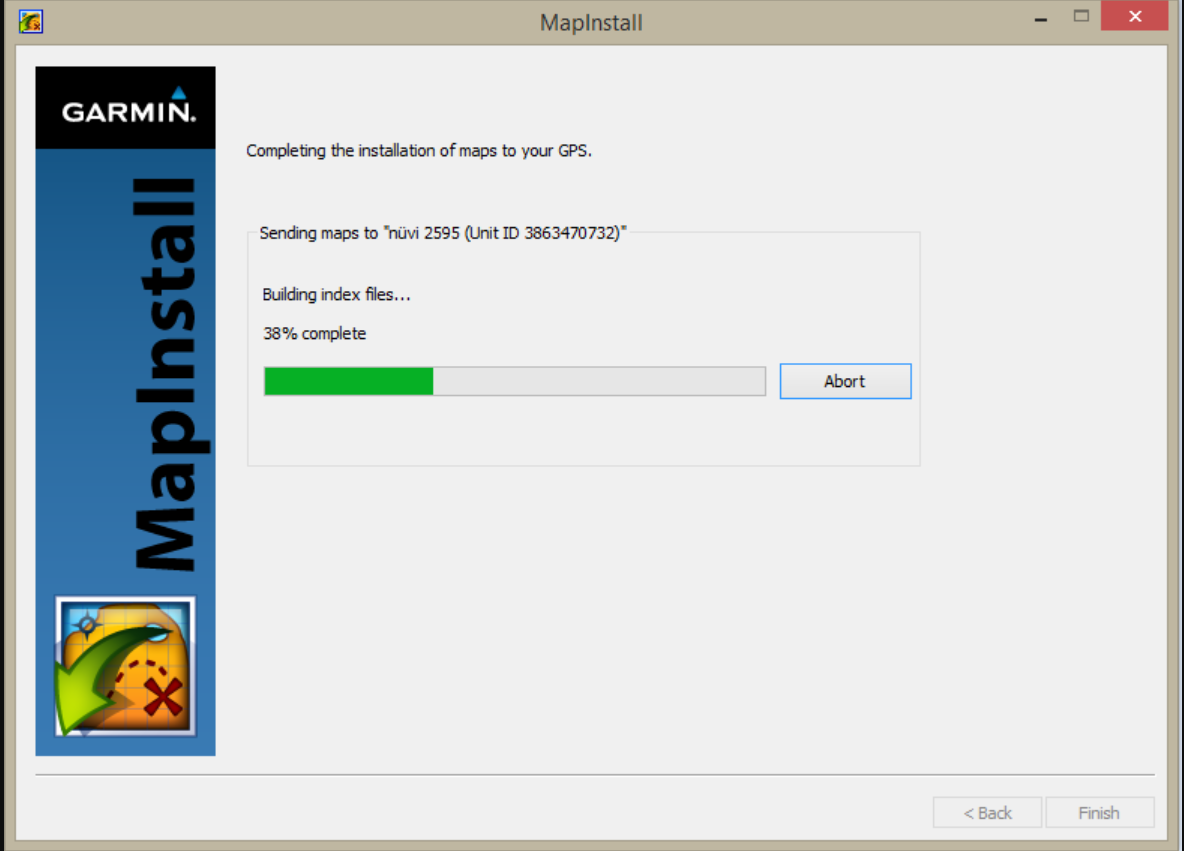
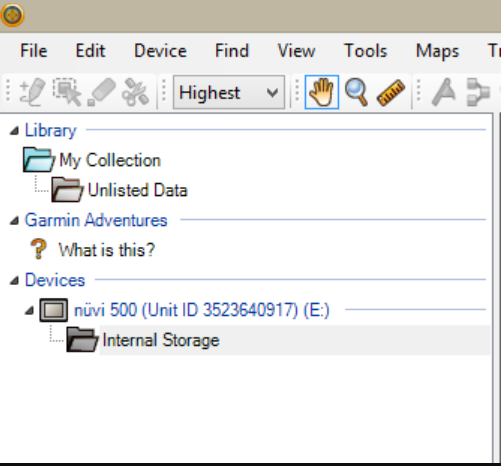
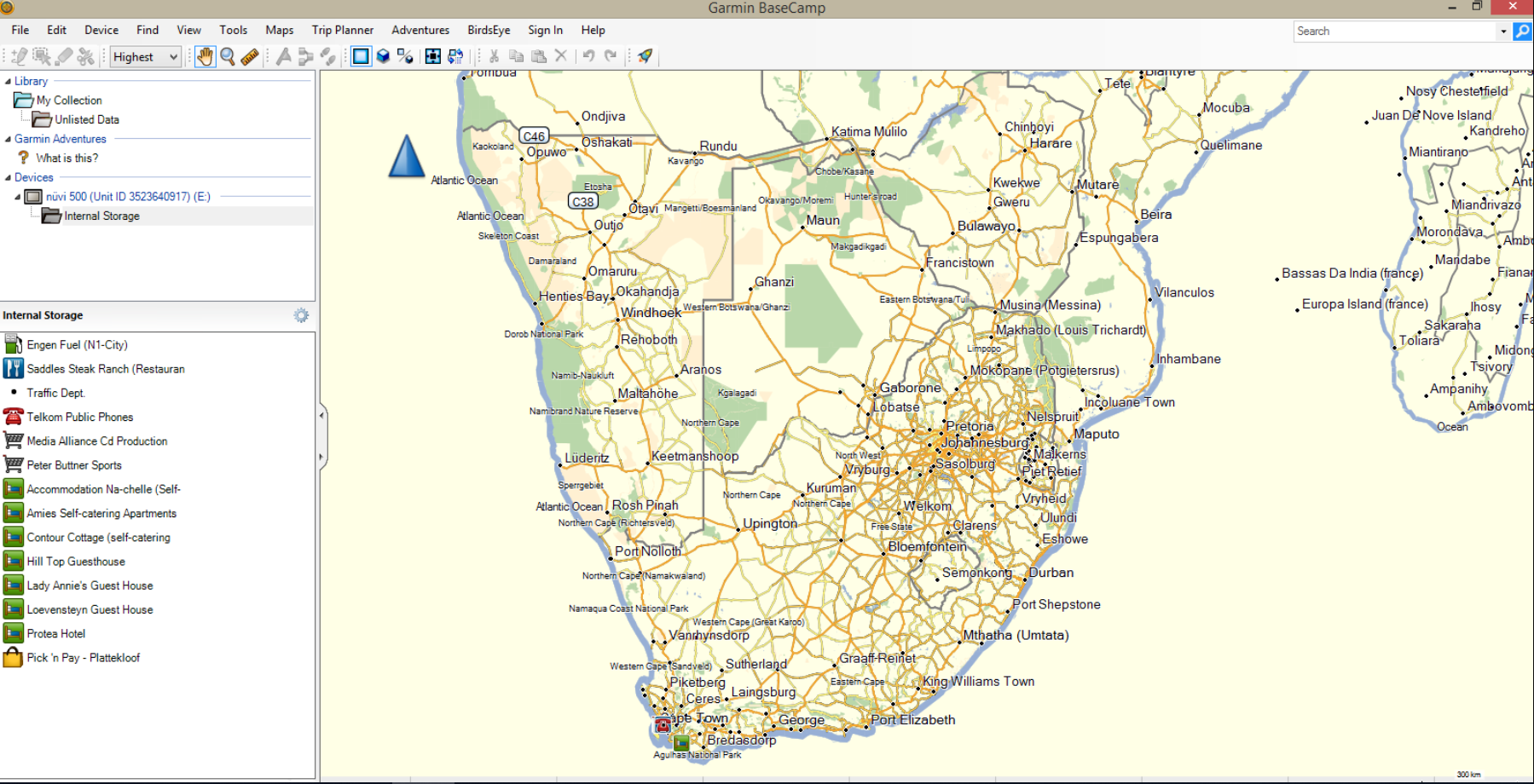
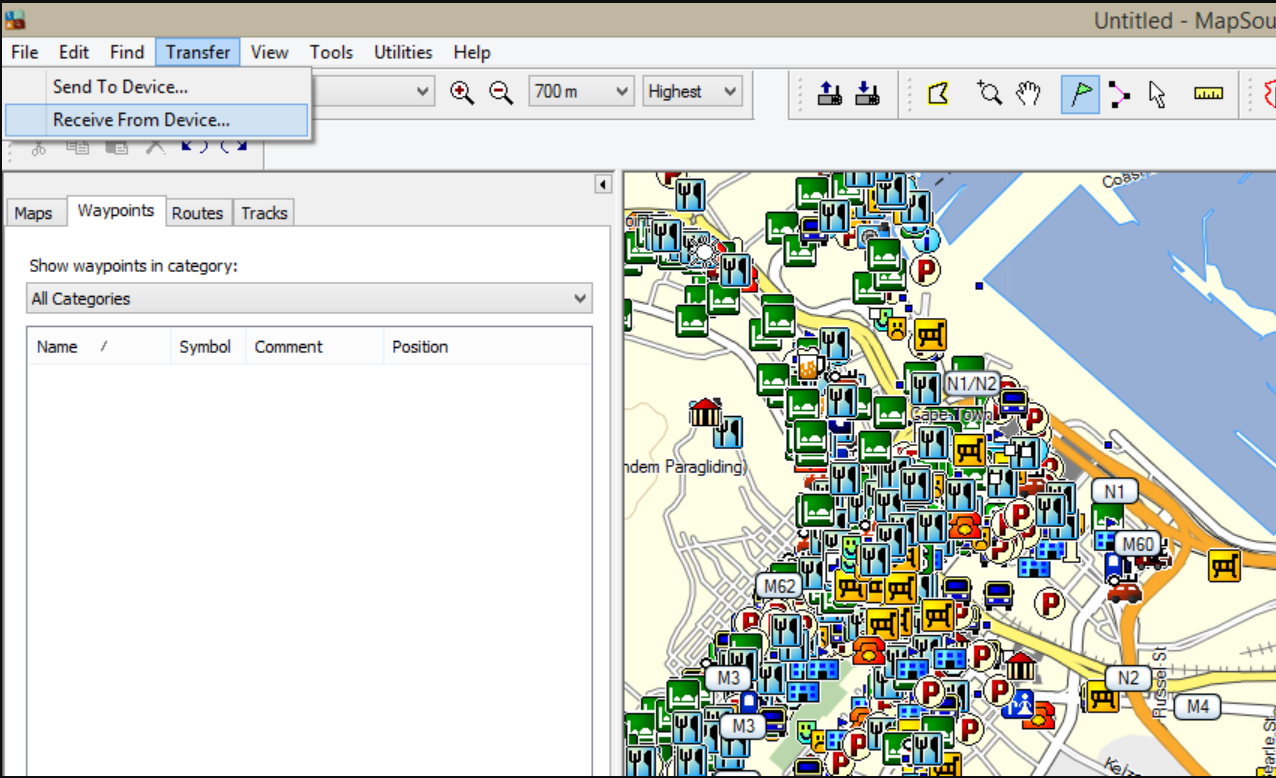
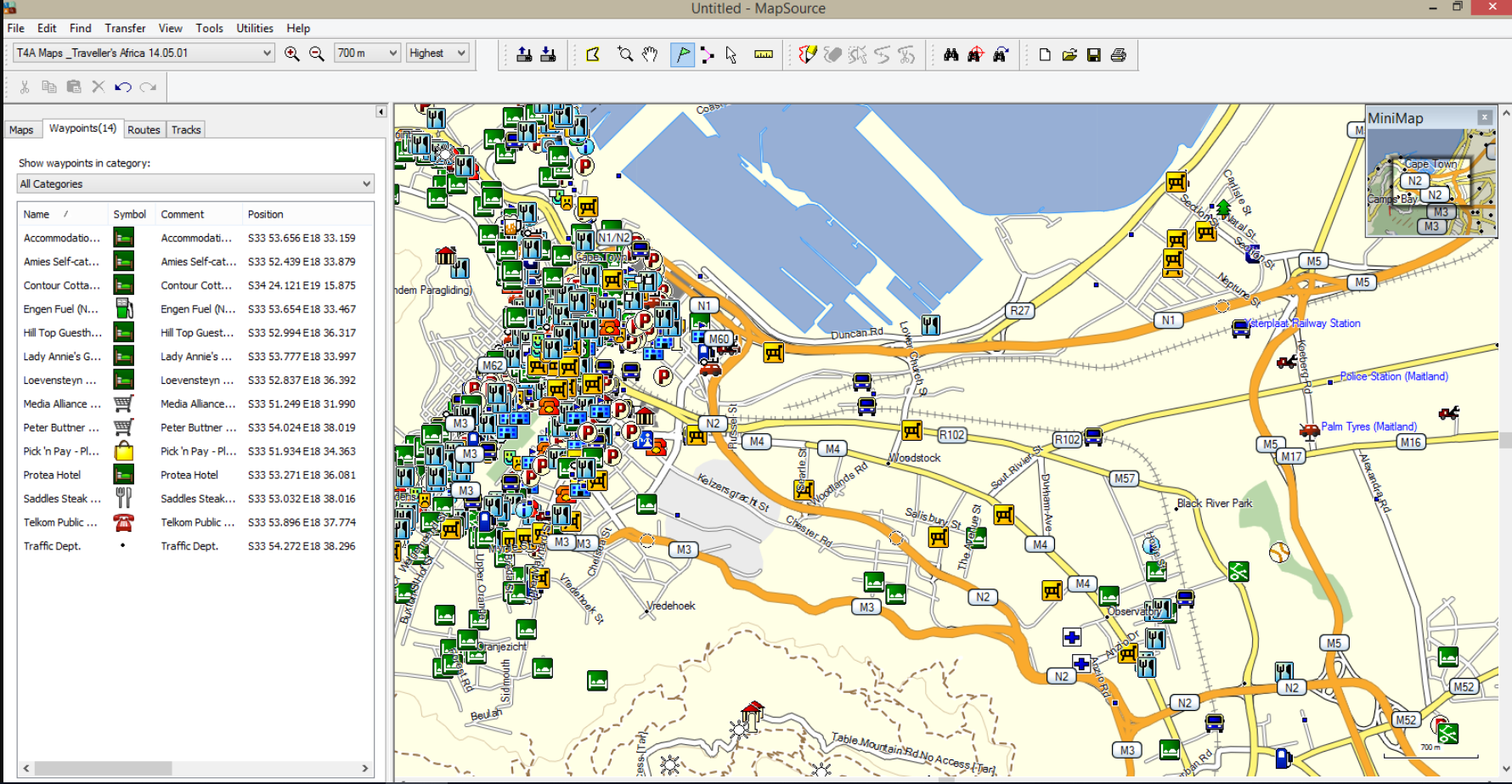
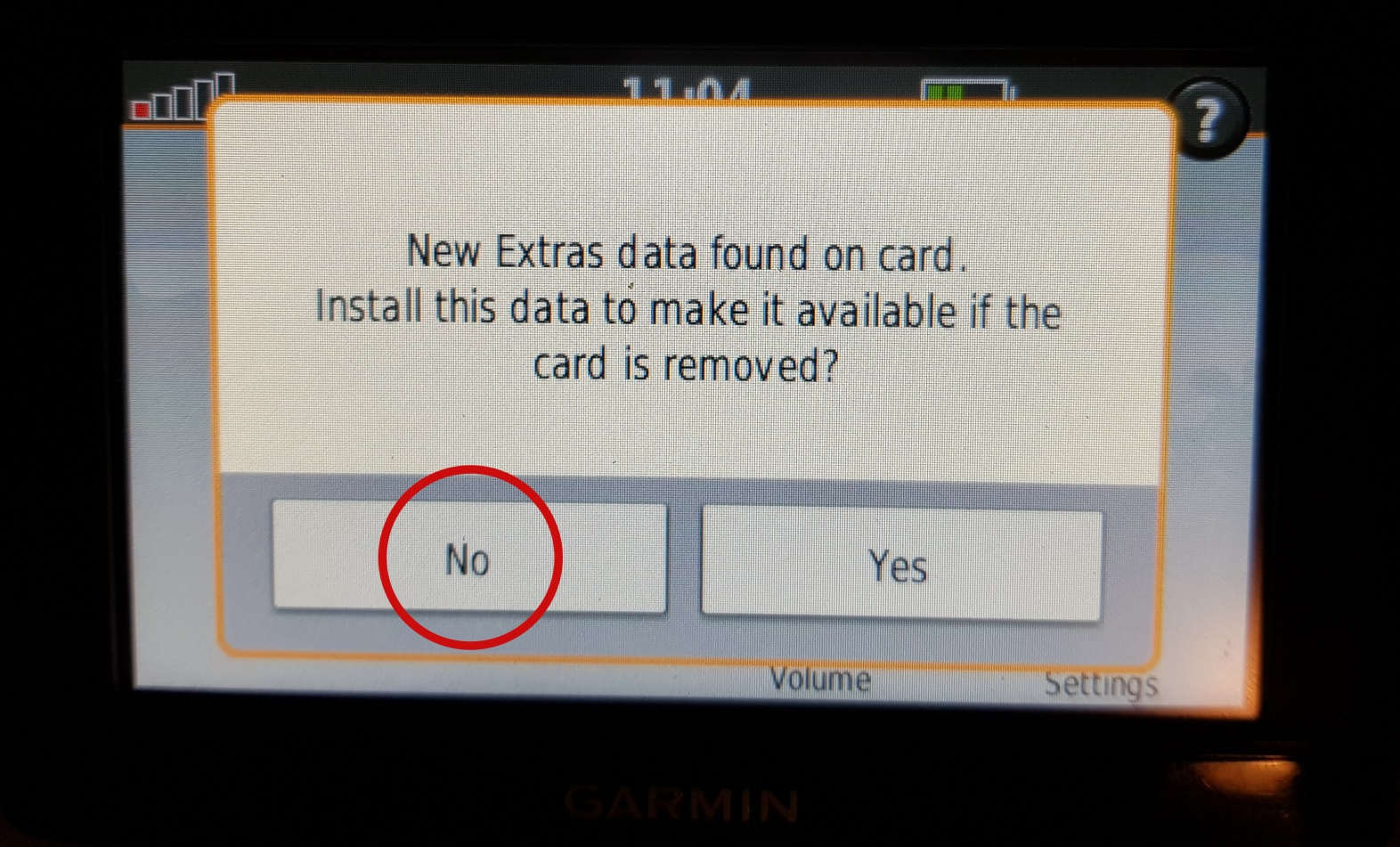
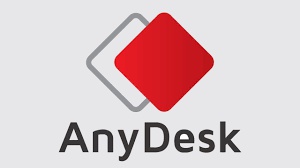
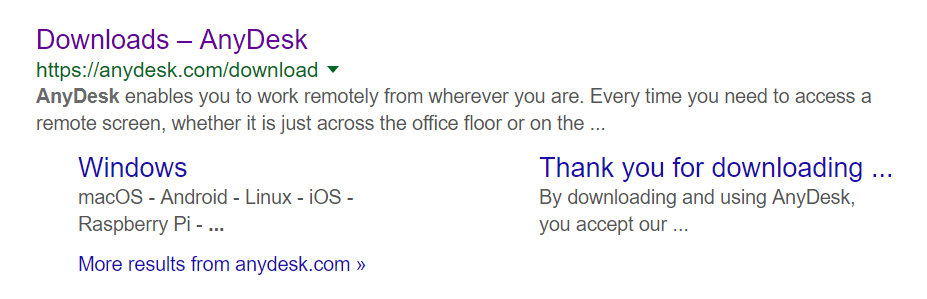
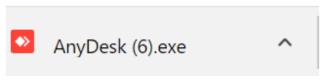
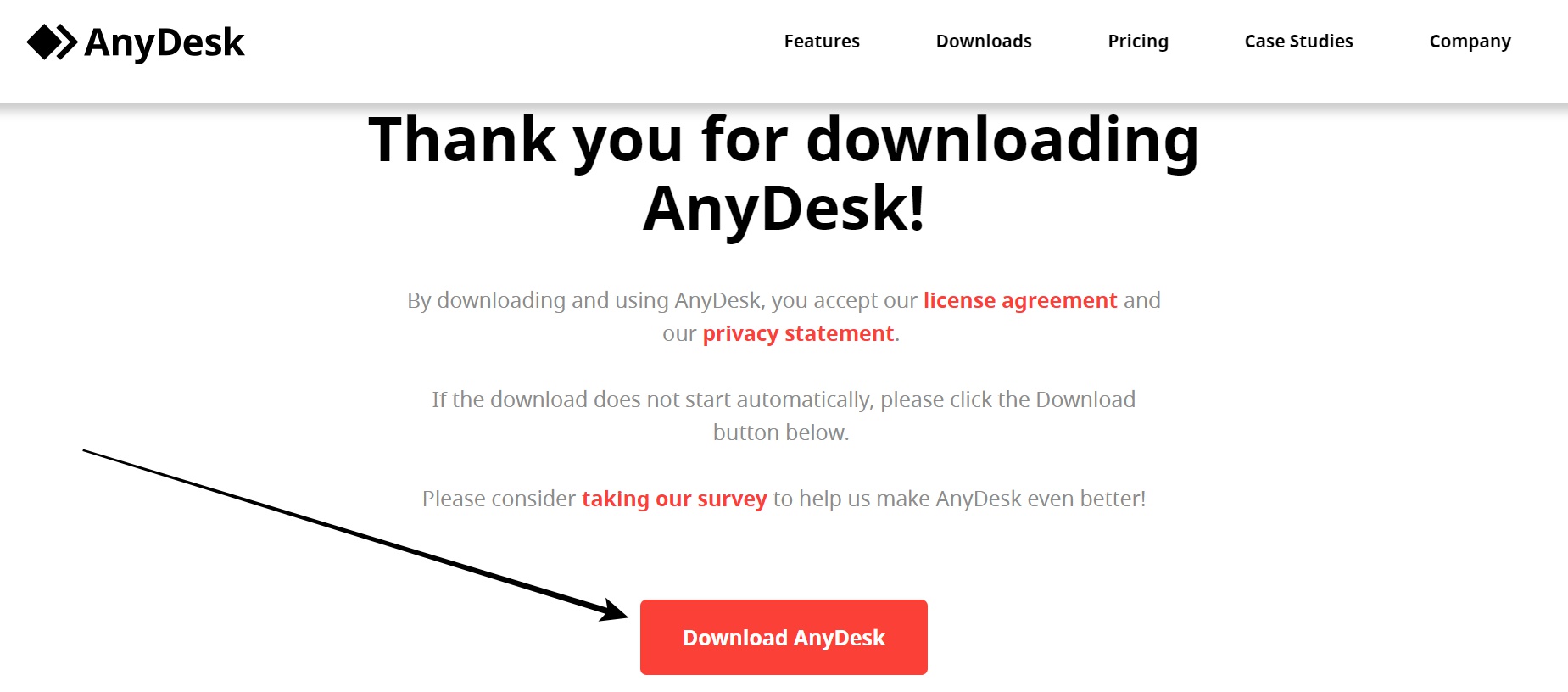
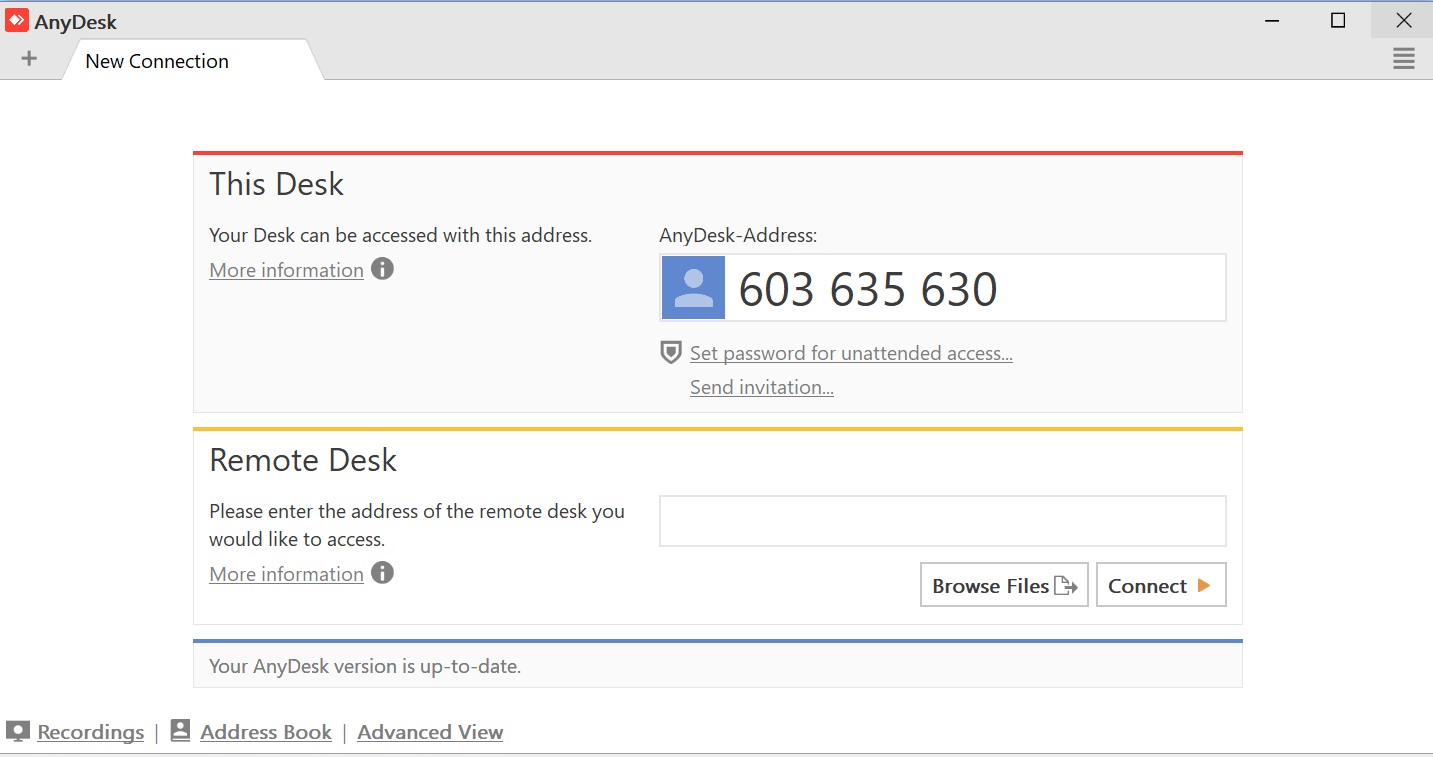








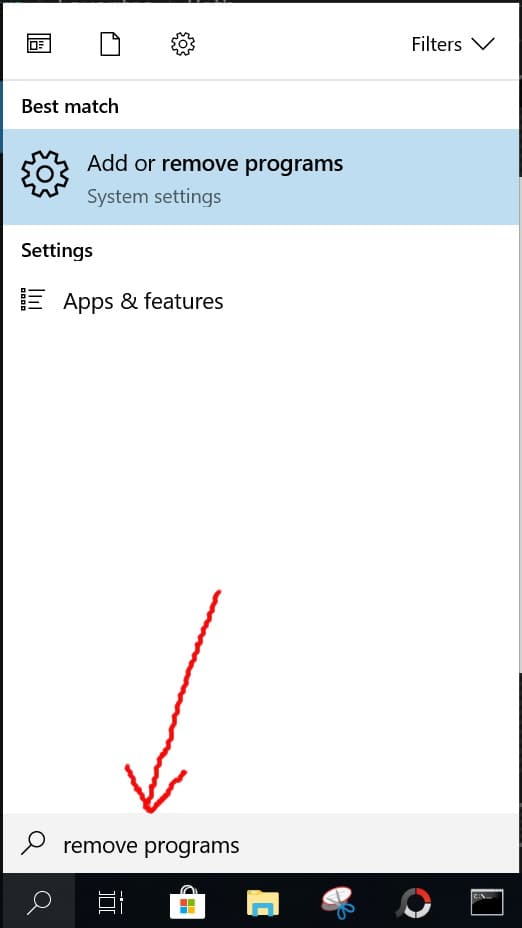
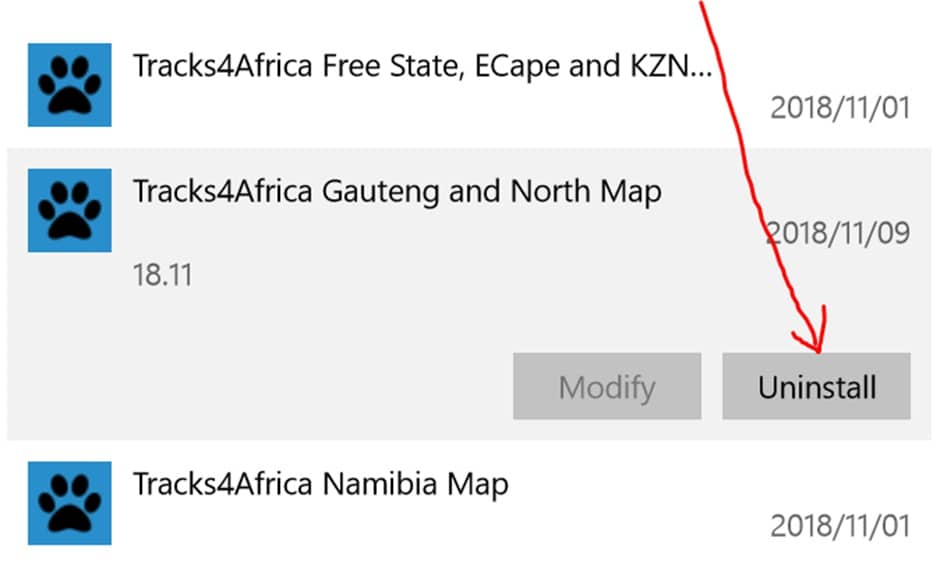




















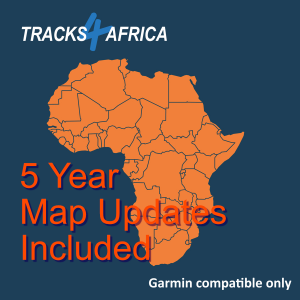
NeilDallas (verified owner) –
Been using T4A maps for a few years now and had to buy the complete Africa map as our travels went off the previous Western Cape/Eastern Cape map I had. What a pleasure to get a surprise 50% discount on checkout. Would not use any other map as they just get better and better with each new release. I use a combo of actual T4A maps, Garmin map as well as the T4A app. You just cant get lost.
Harald (verified owner) –
Great mapset for a competitive price, will buy here again. Use this maps already since several years, and would definitly not drive in the bush without!
Geoff Dobson (verified owner) –
Excellent product. Simple and straightforward steps to download and install. The content within the map product is comprehensive and makes route/track planning a joy. Tracks4Africa should be commended for their commitment to making travel through Africa accessible.
Erwin van Liempd (verified owner) –
I have been using T4A maps for many years now and absolutely love them. They are very accurate, even on les traveled routes. These maps make traveling in Africa much easier.
Brink Jordaan (verified owner) –
I have been using Tracks 4 Africa for quite a while now, mostly use it designing and setting my Motorbike trips, Offroad , into lesser driven areas such as Forrests , Venda land etc.
Product is used on my Motorrad GPS 5.
Loads easy on PC where i Utalise basecamp on to the GPS.
No issues and easy to work with.
Peace of mind is what i get and is after
Good product
Jaco Els (verified owner) –
I have just updated to v23.06 , I’m a new T4A user. Have been using other types of offline navigation struggled a lot. Then i started to search and check out T4A saw a lot of reviews and decided to get myself a subscription. And I’m not even one day disappointed in the product. I bought a Garmin Drive 61 to use T4A on. Happy with everything T4A have to offer. Still struggling with Basecamp a bit, but slowly but surely figuring it out. I did a trip recently to Alpine Swift then made a trip up to Tiffendel. And then on T4A saw the Pass Tennahead transverse what a awesome place. I would say like to say thanks to everyone for all the details and information i saw about the area, well done everyone. Started to plan a trip to Lesotho and Katse Dam. Happy that i have T4A.
Thanks for all the awesome work you guys do, it is helping a lot.
Thanks
Laurent Schneitter (verified owner) –
Just updated to the 2023 version. At endurafrica.co.za, we use T4A since 2016 and i must honestly say that it is the BEST map we can think of. We use the T4A maps in combination with BaseCamp and Montana 650/700i and they work just perfectly. Furthermore, the installation is very easy (we use Mac OS), and having the maps delivered in both .gmap and .img formats is a real plus. Well done T4A, actually it is not even thinkable to travel remote trails in Africa without it!
Pete Theunissen (verified owner) –
Very good, had some issues with routing between Bizana and Seaview in EC.
Also did not want to route when getting close to offroad area in EC.
Janine Reyneke (verified owner) –
Hi Pete
Thanks for posting your review. Can you please pop an email to newdata@tracks4africa.co.za with more precise details so that we can investigate. Also let us know which GPS you are using.
best regards
Team Tracks4Africa
Guido Grauer (verified owner) –
I have been using T4A for 6 years and there is no way around the GPS maps if you use a Garmin. In some areas of Botswana the small roads are not well marked but otherwise it is the best map network for southern Africa that I know. I have always arrived at my destination with the maps. Recommendation!
chrisbad@live.com (verified owner) –
Returning customer. As always, easy to order, easy to install.
Edna Fick (verified owner) –
I am a bit techno retarded and yet I am able to work with this and it has really been easy to download and work with. We will assist in keeping it updated as we go along which I believe we should all be encouraged to do.
Claudio Marchesi (verified owner) –
I’m using T4A since many years is a “must have” for my African Trips, used in S.A., Botswana, Namibia, Zambia, Zimbabwe, Uganda and Tanzania, always very useful. Easy to use and install.
Paul Labuschagne (verified owner) –
Purchaced in December 2022. Previous time purchased in 2014.
The GPS display is excellent.
Used it on a trip 19 to 22 December 2022, on a BMW Navigator V GPS
The one thing that I would like to get with the mapset, is clearer and more detailed voice prompts. Especially required during times when riding conditions require that you cannot look at the GPS screen.
Also when riding in cities, it will be much more effective.
But thank you for an an excellent product and I look forward to use it more this coming year.
Happy and Blessed new year.
60Rautena (verified owner) –
Impressed with the ease of updating and professional service received. Been using the maps for many a year.
stefan dembinski (verified owner) –
Returning customer not on the African continent. As always, easy to order, easy to install.
AILSA WALLEY (verified owner) –
I have just renewed my T4A maps, which I have been using for years. The help I always receive for the download was outstanding. Thanks to the team. We have always found the maps extremely helpful and will continue to use them.
the3rdrock (verified owner) –
First-time buyer, and will gladly purchase again. Smooth process, great product, and well supported.
dirk.krienbuehl@bluewin.ch (verified owner) –
Just bought my first T4A map and started planning my trip which will start soon. Quite happy so far and I’m sure that I will buy the Traveller’s Atlas Southern Africa (Edition 2) as soon I’m in ZA 🙂
Ian van Tonder (verified owner) –
I have been using the T4A maps for many years and have never been disappointed. This version has helped me to plan my Namibia holiday in September. Thanks team!
Jurjen Fellinger (verified owner) –
Very happy with this mapset. Very easy to download and load it onto my laptop and SD card (much better then the original Europe maps that came with the DriveSmart: impossissible to get the mapset unlocked onto the laptop….). It is readily detected in my Drivesart 76. In the Netherlands I can not see the actual map because I have to reset the Garmin first but I have confidence that it will work just fine when we are in South Africa. Just as the former mapset did. The only thin I have to try is to upload the routes I made onto the DriveSmart 76. Lets see if I still need the ‘street version maps’ with this mapset.
Paul Brad (verified owner) –
Excellent and prompt service especially from Johann Groenewald. Unfortunately my Mac with the latest OS is unable to detect my DriveSmart 65. However I have been in touch with Garmin and they have raised this issue with Garmin USA.
It’s been a real mission but hopefully this may be resolved in the coming weeks.
sephton.kotze@gmail.com (verified owner) –
Excellent service from your competent staff especially Meleny.
Rob Kennedy (verified owner) –
Been a long time T4A user – excellent product and only reliable way to find gravel roads in SA.
Help line is also superb and very patient.
Still have to resolve the Garmin Zumo XT – Mac connectivity problem.
Jack Kuyten (verified owner) –
In the latest T4A version the new Kazungula bridge still doesn’t exist.
Janine Reyneke –
Hi Jack – you are right. It unfortunately just missed this map update. It has already been added into our data – our next release in October for SD Cards will show the bridge over the river. The subscription download update 21.12 (01 December) will also have it in. It is still easy though to navigate to this point on the current data release that you have – you just need to navigate to the Kazungula Bridge border post – there will be a huge looming bridge for you to cross 🙂
RiaanH (verified owner) –
Would really help if it actually loaded from basecamp onto Garmin.
Simon Waterkeyn Waterkeyn (verified owner) –
Excellent T4A. The update has been a great help planning Namibia trip including hiking tracks and POI’s in the Fish River Canyon
Peter Schaffner (verified owner) –
Love the GPS Maps. Thank you T4A Team!
david@davidchancellor.com (verified owner) –
Superb…I work for National Geographic and therefore prone to traveling the back routes of the entire continent, and these are indispensable…thank you and great work !!
Bennie van zyl (verified owner) –
Hi the map set is exactly what I needed on my Garmin however on Mapsource the route function from Nelspruit to Lambertsbay took me via Durban as the shortest route. Gamin map set did it correctly. Anything I am doing wrong?
L-Team (verified owner) –
T4A is great.
Next level could be to add a TOPO map with awesome hiking trails!!! 😉
SamM (verified owner) –
I decided to renew old Nuvi and T4A maps after many years of using the 2010 version. Getting used to Basecamp and routing etc is taking time and patience. The help videos are great and the amount of detail on the new maps is really very impressive. Congratulations on a great job and fantastic product.
andries.visagie@gmail.com (verified owner) –
I neglected my previous purchase a bit, and bought a new update in preparation for a Cederberg trip. Most useful!
Ed Rouillard (verified owner) –
Cannot say enough about the idea of T4A, usefulness, and joy on our trips over a period of 22 years. Maybe the old days were a bit more adventurous, such as when navigating Namibia with the Jan Joubert maps, one trip even using an old version of the Russian GPS programme. (must be near the first tine we saw it.)
Bruce Turner (verified owner) –
The Tracks4Africa maps just keep getting better. We are planning to follow the Tropic of Capricorn from the Mozambique coast to the Namibian coast and while doing so will be handing out soccer balls to underprivileged children. We very confident in T4A and are therefore using them for all the route planning.
Terry Harford (verified owner) –
What an amazing piece of kit! We have been using T4A gps maps for more than ten years and find them indispensable for any travel in this wonderful continent. We have travelled Cape to Cairo and back, Walvis to Beira via Liuwa Plain, Maputo to Skeleton Coast via Luangwa and thousands of crooks and nannies in between, mostly in our tired, old, red 200tdi Defender. We have used T4A to plan, guide, inform, for fun and occasionally in desperation. It’s been our constant companion in heavy city traffic and when worryingly isolated, to point others in the right direction and bypass problems. We have even contributed (a bit).
We have just updated our complete set as we consider one or two more trips before we, and our old shorty, really are too old.
All we can say is – thank you! Terry ‘n Jean Harford (UK).
Jurie Erasmus (verified owner) –
Been using T4A for many years. Best product out there for Southern Africa plus easy of use and good service.
NickFleri (verified owner) –
Love this product! Used it for the 1st time in 2018 for a 20 day road trip around SA, and I will continue using T4A for future trips.
This product truly captures what it means to explore Africa.
To make my experience even better I have always received excellent support from the T4A team.
Kevin Blom (verified owner) –
Excellent product. Been using this for about 8 years now and been very useful especially when wondering off the beaten track . Brilliant back up service and assistance as well. Keep it up guys( and girls).
Gerrit Visser (verified owner) –
I have been using Tracks4Africa for many years and have used it as major input to most of my travels. My passion is to travel on the back roads across South Africa, and T4A is perfect for this. I have it on my GPS and I also have the cell phone app along with the paper map. I even use it when I am flying between Cape Town and Lanseria. With my cell phone at the airplane window, I can get good enough satellite coverage to identify my location and plan another gravel travel road trip looking at the roads below. I have often thought to contribute to T4A, especially when I come across a locked gate on a road less travelled. It is occurrences like this (rarely, I might add) that make one realize the level of effort that goes into making these maps. A 5 star product in my book. I also spend hours using it on my PC with Garmin BaseCamp, doing research, planning, dreaming and reminding myself what road I have already travelled and what new road still needs exploring. During Covid lockdown this is my mental therapy.
I have also phoned their head office in Paarl a few times, always had a friendly response and my questions answered. I think this is a proudly South African product that does a lot to promote this beautiful country and continent. Well done to you all at T4A.
Janine Reyneke –
Hi Gerrit! Thank-you so much for your positive feedback! We do appreciate this very much!
Raymond Shaw (verified owner) –
Couldn’t resist the offer at a bargain price! Still have some problems loading to Garmin and have found it easier to drop it straight onto SD card.
Henri Burger (verified owner) –
Thanks a lot for the opportunity to upgrade at a bargain price, it is much appreciated. Have been using T4A maps for many years (and contributed a bit), they’re really the best – like you guys!
Ignus van Rensburg (verified owner) –
What a great product. Super impressed with my purchase and so easy to install. Great information system not to be found anywhere else. I’ll keep on supporting.
Greg Fernandes (verified owner) –
Thank you. T4A is great for any adventure rider looking for those roads, mountain passes that are not on any other map product.
Great special price and I will definitely stay on the upgrade path
Wim Burger (verified owner) –
At least something good came out of c19!!! Absolute bargain!!
Chris Rudham (verified owner) –
The purchase, download & installation was effortless and efficient as usual. I had 9 well used regional maps of various ages and intended, one day to subscribe to The Complete Set. The Covid 19 Lockdown provided the opportunity to do so and to plan future trips. I am especially enjoying routing across regional boundaries when using Base Camp. The Complete Set is an indispensable addition to my travel planning & future travels. Thank you.
Piet dupreez (verified owner) –
Thank you The purchase and download process was was super easy and efficient Have not used maps yey but am sure it will provide just as much travelling planning and navigation pleasure as the previous versions Keep up the good work
Bruno (verified owner) –
I have purchased T4Africa in 2016 and have been exploring Zambia. I only relied to the Garmin with the T4Africa. Very reliable. This version surely will be as relaible as all T4Africa products
Jacobus J.A. Nel (verified owner) –
I have purchased T4Africa since 2012, and have been to Botswana, Namibia and Richtersveld relying on T4Africa to guide me. If you watch Safari 4X4, you will know that the Kunene Mouth trip is something else. My vehicles sat nav stopped working as soon as you left civilization, but my T4 Africa maps kept my going throughout the trip. Thanks for a reliable and great product Johann. We have a trip planned in August, if we are not locked-in anymore, to the Kgalagadi and my GPS is up to date.
Robert Zanoli (verified owner) –
I have been using this excellent product for many years. Thanks for the affordable update.
Keep up the good work.
etienneviljoen13@gmail.com (verified owner) –
This is my 3rd version of T4A and must say that it is the best when seeking Roads which aren’t often travelled.
Geurt Bloem (verified owner) –
Excellent opportunity to upgrade and highly appreciated as well. The effort also reminds us, the users, on our responsibility to good business suppliers and manufacturers! In these times with the corona thing, we all must stand together to keep a resemblance of our economy or lose our entity through loss of businesses. Well done T4A owners for offering this product, even at a discount, just to maintain some business resemblance and I for one will keep on supporting you with a sound and very usable product!!
Janine Reyneke –
Thank-you so much Geurt!
Nick Slabber (verified owner) –
T4A is simply the best. The new upgrade works smoothly in Basecamp. Routing is a breeze. Thanks for the great service!
Jeffrey Brown (verified owner) –
To have T4A maps is always reassuring when going offroad. Maps are current and reliable and downloading the product and installing on the Garmin or the PC is easy, by following the instructions. I would not want to go offroad without it.
Johan Goosen (verified owner) –
Excellent Product, I’ve used it for the past 10 years now without any problems. Easy to download, pay and install and there’s always new and updated POI with the new versions. Keep up the good work and thank you for a good product.
Paul van Jaarsveld (verified owner) –
Can’t go into Africa without this great map. And a great price
Barend (verified owner) –
Very awesome product I am yet to travel to remote places with it, although planning local trips with this is awesome.
Thanks so much
Pieter Rossouw (verified owner) –
Thank you for the discounted opportunity. Trust you can keep the office rolling. T4A is the only one and always has been!!!
Gert Lubbe (verified owner) –
I have been using T4A for trips toAngola since 2007. I visited Angola since then Yearly. Without T4A I would have completely lost on the traffic of a city like Luanda, bur thanks to T4A I could find my way through the city. Even when the roads had been worked on and you have to take a lot of detoirs you can trust T4A to take you to your destinations. I never leave home without my GPS and T4A. I did not had the opportunity yet to test my upgrade but I am sure it will live up to expectations. Keep on tracking
barrydut@vodamail.co.za (verified owner) –
I have been using T4A maps for all of our Southern Africa overland trips and we will never leave our base without these maps. Last week I upgraded the maps and what a easy process for a non-technical person. Awesome product with lots of added information on these new updated maps. Well done and thanks for making this so easy for us to use!
Geoff Marshall (verified owner) –
T4A Traveller’s Africa is the most helpful & accurate information source I have yet used for both trip planning & obscure destination finding. The new material added in the 20.03 edition is incredible, going way beyond just the map to find sought sources & interests in immediate regions. Well Done! One item which is not easy to update is that of changed contact information at many camps & lodges. I would suggest that members participate in changed information for these entry places by comparing the invoice data with the Waypoint data & advising T4a on discrepancies. This will help make advanced trip booking much easier for all. T4A sales & admin are a pleasure to work with.
Erna Liebenberg (verified owner) –
Dear T4A, I have been using T4A maps since 2012 and have since then never used any other product to plan our cross-border or intra-RSA trips, of which we do an average of 5 per year. Not once have I had any difficulty with T4A maps downloads, purchases or installations on Basecamp or any of the Garmin gps’s I have owned over the years. The product is solidly and robustly built, packaged and delivered to clients. I applaud T4A for the special offer you’re running (April 2020) to keep the lights on and staff employed in these very trying Covid-19 times! I am telling everybody I know about T4A and your products. Keep it up, I will keep supporting you!
Janine Reyneke –
Thank-you so much Erna! We really do appreciate it very much! Best regards to you, from Team Tracks4Africa
Manus Coetzee (verified owner) –
I’ve been using T4A for the past 15 years and will never hit the road without it! It always takes you to your destination AND enable you to explore POI’s that you would never have seen! Awesome product from my home town and Proudly South African 🙂
Graham Porter (verified owner) –
Hi Johan, I started using these maps in 2006, initially for travelling offroad on the bike, and then in the car, and now also for 4×4. As a community project, Tracks4Africa is a standout! I am also a contributor to the OSM map project since it started.
The detail and care you put into this project is amazing, and in 14 years of maps from you I have had to request on one correction. I recommend these to everyone I meet, and when we make recommendations for overseas friends who come to visit and tour, we ask them to buy the full Africa set online, and them supply them with routes and waypoints for the recommendations we make. Recommend buy. ☆☆☆☆☆
Shaun Peard (verified owner) –
Thank you for a great product! In the past we purchased regional maps, but I must say this is an excellent and in fact the best option to plan our African and Regional adventures! We have a couple of trips already mapped and loaded on our Garmin in anticipation of the the Lockdown ending! Best wishes Shaun and Andrea.
Bart Buyse (verified owner) –
I allways use Tracks4Africa for trip planning in southern Africa, make routes and put them on my Garmin without a problem.
Found a lot of beautiful gravel roads to explore. Thanks again for the good work! Greetz from Belgium.
Peter Williamson (verified owner) –
I first used Tracks 4 Africa in January 2011 and have never been without it since. Great product. The download version installs without fuss on my Windows 10 PC and transfers to my GPS without problems. I never leave home without it!
980inc@gmail.com (verified owner) –
Maps are great, well worth it for the price. I have been using in Basecamp and on the new Garmin Zumo XT and its great. In basecamp you want to make sure your detailed settings are high and you want to turn off some of the display features (like the photo icons) to make it easier to see the roads.
Robin Thompson (verified owner) –
I have been using Tracks 4 Africa for quite a number of years and whilst it works great in most areas it still has its limitations.
For example, a few of my fellow adventure travellers and I recently undertook a 2 week trip through Namibia, which trip consisted of Ruacana, Eupupa, Kaokoveld, Damaraland and a few other places. Instead of negotiating van Zyl’s pass to head towards Hartman’s valley we we decided to use another pass which I shall refer to as “KE” pass. This pass is not on Tracks 4 Africa and we had to revert to a 1:50,000 map to pinpoint the route. I also experienced similar lack of details in a few places during a trip through Angola.
I love Tracks 4 Africa and I’m sure over the next few years additional tracks etc., will be added to an already great product.
Overall, Tracks 4 Africa work well and I wouldn’t venture too far from home without them and my Garmin.
If you don’t use Tracks 4 Africa get it, as it is an essential part of every adventure traveller’s equipment.
Janine Reyneke –
Hi Robin, thanks very much for the review and info. Please do us a favour, and please email newdata@tracks4africa.co.za with details of that missing pass. That sounds very strange though, as we are generally very well mapped in Namibia. Angola is not a very well travelled country, and we rely on track and data submissions from our travel community, so if you can possibly send us those tracks too it will be great! thanks! Janine
BunduBoy (verified owner) –
I have mixed feelings regarding the product as I expected more… and yes, I have set Basecamp to display highest detail. Comparing the detail (around Welkom) between Google Maps and this product I must sadly say Google Maps beats it hands down! A pity really. I currently have to print Google Maps, then physically go and drive the tracks to be able to import and use it in Basecamp. I really hope I’m missing something…
Janine Reyneke –
Hi there. Thanks for the review. I’m not sure what area around Welkom you are referring to. Just remember our focus is more on off-roads than street maps, although we have many streets mapped in most towns and cities, I checked Welkom, the streets are mapped too. We also rely on our travel community to submit tracks that are not on our maps to us, so that we can incorporate them. It could just very well be that these tracks you refer to may never have been submitted to us before. It will be great if you can pop us an email with screenshots of the area around Welkom from Basecamp and then what you see on Google maps so we can investigate. Please email sales@tracks4africa.co.za . Thanks Janine
Sarel Esterhuizen (verified owner) –
Download of the software, Install on PC and on GPS was easy.
This is my second T4A map and it make off road travelling easy.
Jacques Tredoux (verified owner) –
Great product to use, support staff very helpful and knowledgeable.
Klaus Laborn (verified owner) –
Excellent product. Will not go without this product on my GPS. Easy to install.
C & M Stuart (verified owner) –
This is a free update after our purchase in May 2019, we have not had a chance to really test it on a trip yet. Download to PC worked smoothly, but although your webpage clearly states the upgrade should be installed onto the micro SD card, this did not happen. Only installation on our Garmin device worked.
rsmithsa (verified owner) –
Great product, easy to install. Really like the more regular update cycle.
Gjalt Hooghiemstra (verified owner) –
Will use the T4A Maps Dec 2019 during travels and hikes!!
Emile van Zyl (verified owner) –
I love doing some off-the-beaten track, as well as interesting places in neighbouring countries, particularly Namibia and Botswana. I found the T4A very useful when I plan my trip on Basecamp. It is fun to search for camping places in certain remote areas – then only T4A maps help! For me the meticulous planning over several nights is part of the thrill – I like to plan in detail beforehand – takes the stress of finding a place or not to be in time off you shoulders. I am also grateful that you can renew you subscription yearly at a reduced price and get a few updates during the year.
doc_holiday (verified owner) –
Great product, well done, very good with excellent details, routing and helpful descriptions. I’m still using the good old Mapsource and it fits perfect with easy planning of my trips.
Russell Tarr (verified owner) –
This is my second subscription for this product and there is simply nothing else like it. Excellent detail and great routing also. Keep up the good work
Peter Achterberg (verified owner) –
I’ve just bought the T4A Garmin GPS Maps Complete Set Map Download v19.09 mapset – great product.
I just wish that the waypoint label would remain when zooming out – maybe a feature to force labels to be displayed.
I have been using various T4A products for many years – the Tracks4frica Guide as well.
This has got me out a some confusion situations a few times.
Attie Cilliers (verified owner) –
I’ve done a >5 month trip through Southern and East Africa in 2014 and used the T4A GPS maps for planning and routing. I did not have a single route hiccup and was astonished at the accuracy of the maps as well as the amount of detail. Just got the latest full mapset and planning my next trips already 😉
Malcolm Wilkie (verified owner) –
I’ve been using T4A for the past 6 years on a variety of Garmin devices, from car installed ones to handheld ones, e.g. Garmin GPSMAP 64ST. I have used the whole of Africa because I’ve covered most countries from the Cape (Cape Town) all the way up to the Equator on several 2/3 months overland trips. Camping, lodging, B&B, self-catering etc. One of the great ways for users is to verify various tracks that other users have found or updated. Even some of the individual camps have the various camping spots located so making it useful if you want a camp site on the banks of the Okavango river and being able to watch the wildlife in and around the water. You could always camp away from the bank! I’ve made use of the Find facility (Accommodation) to locate lodging even on New Year’s Eve. Too many other uses to list and when it’s used in conjunction with Garmin’s Basecamp (Windows) it is an excellent way to plan a trip. The longest one so far that T4A has been used is 16,000km (10,000 miles).
Len le Roux (verified owner) –
Easily loaded down to my Mac and installed. I’ve used T4A for years and find it works on my PC and Garmin unit. Have also been able to capture tracks and load it to Maps.me which I find very useful at times. As always, appreciate the new changes.
Ivan Coomer (verified owner) –
Really good map-set. I have used T4A for a number of years now. I find it interacts very well with base camp and the set-up instructions are very clear. Thanks guys for a truly wonderful product. Your support service is also very responsive. Ivan
Tony Raponi (verified owner) –
I recently bought and downloaded the Full T4A maps, after my old ones were outdated by about 5 or 6 years, in readiness for another SA trip in August. Very glad to find that the staff were still very knowledgeable, friendly and helpful and to top it all the maps are still very detailed and good. No problems at all experienced with downloading. As a ‘foreigner’ my only gripe is that I don’t recognise all of the new place names. Nylstrom is still Nylstrom to me! May be T4A could offer a conversion guide supplement??
Tony
Janine Reyneke –
Hi Tony
Yes, these new names can be a challenge – as most people still know the places by the old names. We do for instance have Nylstrooms town name as “Modimolle (Nylstroom)”….
But then our fuel stops, shops etc. all only have “Nylstroom” referenced in the POI name…
We will keep an eye on this issue going forward.
best regards
Janine
JohannGrobler (verified owner) –
I have been using T4A for many years for my offroad trips. Excellent routing and info. Have recently bought version 19.03 online and installation went very smoothly. We are currently doing our routing for a 2 month trip to Tanzania/Kenya. Cannot do it without T4A.
Norman Wait (verified owner) –
Hi
Haven’t used the T4A map set for any serious offroading, but used it a couple of times on our bike trips via the back/gravel roads and can not find any fault with the product thus far.
Thanks for a great tool.
Norman
David Macfarlane (verified owner) –
Having recently bought T4A, my experience so far has been limited to using it to help plan for a Namibia/Botswana trip in 2020. After downloading and installing the maps, which was very straight forward, the map detail is proving an invaluable aid. Proof of the pudding will be downloading our route to the Garmin device. But so far, very good.
Roger Barnes (verified owner) –
I have used T4A since it first started but have always been a bit slow when anything complicated comes up on the computer. The people on your help line were fantastic and without then I would never have achieved installing the updated maps. Of special praise goes to Melanie who is patience personified.
Johan Rothmann (verified owner) –
Excellent product and well-oiled distribution process. You make us proud.
Philip Boardman (verified owner) –
Great product from a great company. I really am impressed with the User Friendliness. And I am not talking of only the functionality but also the angle of attack. All the interfaces says “How can we help you enjoy your life and your experience with us” It does it! It does not use the empty words. Are you interested in adding Trail Running tracks? Recently done Munga 400km Trail and this weekend the MacMac 100 mile trail.
Janine Reyneke –
Hi Philip! Thanks for the great feedback! Any GPS track recordings are very welcome. Please feel free to forward any tracks to our GIS department – you can email and send to them at newdata@tracks4africa.co.za
best regards
Janine
Piet Swart (verified owner) –
Hi, I did not have a long trip planned yet to use the new T4A cards but did use it to find places in Capetown Area the past weekend and for the 1st time it was no difficulty to use T4A map to do so. Previously Garmin’s own maps of SA etc was a better way of travelling cities. I would like to know the difference between choices to choose either the shortest route, quickest or most economic etc. because my chosen route according to the one the GPS choose is not the same. But thanks for the newly updated version and also the quaterly ones planned instead of 6 monthly as in old days.
Janine Reyneke –
Hi Piet
I will send you a seperate email now too – but have a look at our blog – there are many useful articles on GPS settings and on our FAQ page on our website. Then you are always welcome to pop our sales and support team an email if you require assistance, at sales@tracks4africa.co.za
best regards
Janine
Bas Tjaden (verified owner) –
good map but did not install into Basecamp. I had to manually move the map so it was visible in Basecamp. Just placed it in the wrong directory (Mapsource). Great map, lots of details!
David Roy (verified owner) –
Thank you for a very good product. Have been using T4A maps for many years and will continue to do so for as long as possible. Please keep up the good work.
Stuart Howes (verified owner) –
The download and install was easier and far quicker than suggested – which was very refreshing. Melanie Goncalves in the call center couldn’t have been more helpful and competent.
Well done!
jean francois roelly (verified owner) –
Comme toujours parfait avec tous les détails nous permettant de voyager de façon fiable en Afrique. Bravo
Johan Jacobs (verified owner) –
The download was easy and the installation was without problems. I would like to see a new feature of “Picnic Spots” notifications. You know those concrete chairs and tables on the side of the road then when the kids start screaming for a stop I can just ask the Garmin how far to the next stop.
Janine Reyneke –
Hi Johan
Please contact our sales team to send you a link to our Africa Guide for GPS. This is a custom POI file we put together, which enables you to look up descriptions, contact details, rates, facilities and activities on offer for lodges and campsites in Africa directly on your GPS. Also included are searchable picnic sites and border control information, perfect for your next road trip.
See here for more info.
regards
Janine
Guillaume du Toit (verified owner) –
Thanks for all your hard work, your product is great!!
Josver Maree (verified owner) –
I solely relies on T4A for all my overland trip planning and navigation. Works perfect. Have just down loaded 18.10 Africa map. The installation was very straight forward and went very quick.
Martin Abel (verified owner) –
T4A is a must for every overlander. Especially when going on serious trips. With great accuracy and easy handling we enjoy T4A maps for many years now. My last update didn’t went smoothly due to my fault. I’ve got excellent support in always very short response time. Well done guys you are great. Thanks again.
Sarel Cilliers (verified owner) –
I have been using T4A for 7 years and 60 000 kilometers now and I can not be without it. Especially now that Garmin has replaced the Navteq maps with their own useless product. Ever since T4A has included city information, I have no need for Garmap, except that inclusion of street numbers would be useful.
Franscois Fitzgerald (verified owner) –
Easy enough to download. Lost of detail on maps. Accurate tracks and routing so far. Great product and support from T4A staff.
Pieter Louw (verified owner) –
T4A will remain a favourite treasure of mine…I go nowhere without my GPS and just feel safer with the latest maps installed! Excellent product and online service from your team! Once a T4A fan and user, you are hooked for life ☺
Rene Viljoen (verified owner) –
Excellent product, no problems installing. I have been using T4A maps for many years, and enjoy the regular updates. I do a lot of travel in Angola and find this to be the best resource for routing in isolated areas….
Bob Hanbury (verified owner) –
I have been using Tracks4Africa for 4 years now. The software get better every year. I stopped using the garmin maps a few years ago since the Tracks4Africa has so much more information. Its the only software you need for planing and traveling in Africa. I cant wait to return in May, this will be my 8th year touring in South Africa by Caravan coming from the United States.
Fabio Cattaneo (verified owner) –
the best
Cyril Hohne (verified owner) –
Bakgat. Just love this product and updates on my PC and Garmin since 2009. (The old CD Viewer 9.05)
Don Bowden (verified owner) –
As always a great set of maps – easy to install. Well done!!
Alan Calenborne (verified owner) –
Excellent to have upgraded and without any problems on to PC and Montana.
Significant additional info available since my 2013 T4A. Only used it twice so far, but certain it will produce it’s valuable guidance.
Stuart Gray (verified owner) –
Brilliant as usual all I need for the navigation of remote areas and hiking. Will be providing info for updating if the areas I hike and travel are mot on the maps. Keep up the good work. 5 Star
Paul Oosthuizen (verified owner) –
We have been using Tracks4Africa since I owned my first Garmin GPSma 76CS and it keeps on amazing me with the improvements. Well done to the Tracks4Africa Team and keep the good work rolling on! I am currently using only the Tracks4Africa map product in my current Garmin Nuvi 2689.
Keep going!!!
Paul Oosthuizen
Cobus Oosthuizen (verified owner) –
We just came back from a 3 week trip into Botswana. Thanks for a great product. It worked like a charm. I cannot travel into Africa without it. Can recommend it to anyone who is doing any from of off-roading in Africa. It was interesting to compare with my GPS in the car. Most places only had blanks screens in the car – the Tracks4Africa maps had all the detail we required. Thanks for a great job!
Leonard Appelgryn (verified owner) –
Hi, when loading the Maps to the new GARMIN nuviCam LMTHD with 2 memory cards you need to make some changes to the installation steps
I bought a new GARMIN nuviCam LMTHD with the built-in Camera and 2 memory cards.
When loading the map to the device using Mapinstaller the installer loads the map to the memory card but, since this is a new model GARMIN with 2 cards the installer does not know the difference between the camera or map memory card
With both cards slotted the Tracks4Africa map was loaded to the camera memory card and the GARMIN nuviCam LMTHD then showed an error asking to move the memory card to the map slot
To overcome this problem I then removed the camera memory card to ensure Mapinstaller can see only the map memory card and tried again. This worked, the Tracks4Africa map was loaded succesfully and the device can view it in the maps memory slot
All the functions work perfectly
Thanks
Leo
Tony Schlee (verified owner) –
Great product, easy to install and easy to use. Kudus to the team for the new shorter “update cycle”.
Regards, Tony
Johan van Aarde (verified owner) –
I like what I see. One question thou, does it still use the underlying Garmin maps, or does the system use it’s own maps?
Janine Reyneke –
Hi Johan
We produce our own GPS Maps that are compatible with Garmin devices only – we have no connection to Garmin maps and don’t use them in any way.
regards
Janine
Aubrey Croeser (verified owner) –
Fantastic product! We don’t travel without T4A as there is so much info available which adds to an interesting drive as you plan your trips. I battled somewhat to install T4A 1805 from Basecamp to my Garmin Units via Windows but was sorted out by contacting the technical team. Kind regards, Aubrey Croeser
Carl and Charmaine Chant (verified owner) –
T4A Maps is the best for remote travel in Africa, we don’t travel without them. Installed on the PC (Basecamp) for trip planning and the Garmin for navigation.
JohanBosman (verified owner) –
No problems with installing on PC – still need to install on myOregon. Satisfied with the maps. Details are very good. Only 2 remarks: 1) In some instances the product won’t route some segments of a route, drawing only straight lines. 2) Must zoom in very much to see the detail on Basecamp. Not the same problem with Mapsource. Writing is also very small. But otherwise a good product.
Janine Reyneke –
Hi Johan – thanks for reviewing our product. In terms of your remarks: 1)there is usually a good reason for this, like for example a POI you are trying to route to is not linked to a route etc. But please send us an example, so that we can double check. 2) Remember, Basecamp and Mapsource are Garmin products, we don’t have any control over how they function. Just make sure in Basecamp that you have set your Map Detail to Highest – so in Basecamp – in the top menu – click on “View” – then “Toolbars”, then make sure ‘Detail Level’ is ticked. You should then notice a small box element pop up your Basecamp screen, in that you can choose options from “Lowest” to “Highest” – make sure you have chosed “Highest”. Best regards. Janine
Charles du Toit (verified owner) –
Well done! Updates and new border indications excellent!